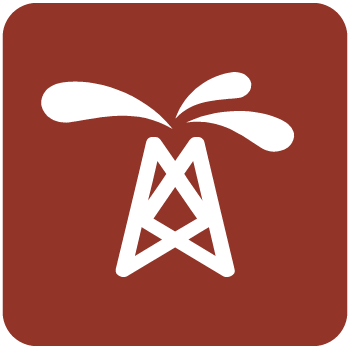پلت فرم کامل مهندسی نفت | Petrel 2023.1
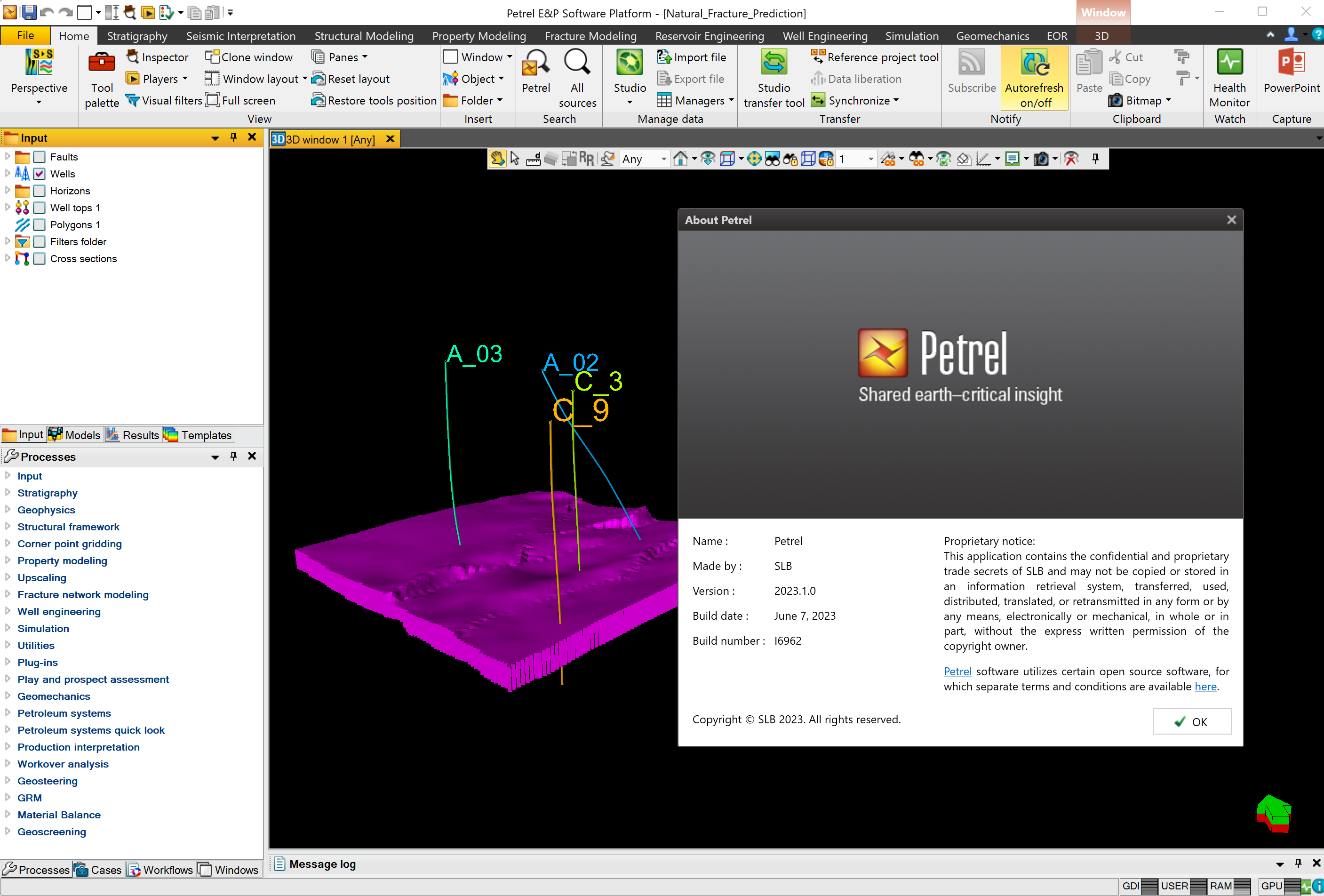
Finding, characterizing, and exploiting new and existing reservoirs is increasingly complex. To overcome these challenges, we must continually improve and innovate the way we work. With the Petrel E&P Software Platform, SLB revolutionized the oil and gas industry by bringing disciplines together with best-in-class science in an unparalleled productivity environment. Our commitment to Petrel resulted in dramatic strides forward in the way we develop and deliver a software platform, and with the Petrel 2023 Platform and update releases, we continue to deliver on our promise of better integration, deep science, and productivity. Today we support an engineering team unrivaled in size and expertise, empowered by the Ocean software development framework. More than ever before, we are positioned to help you develop critical insights into reservoirs throughout the oilfield lifecycle. With this Petrel E&P Software 2023.1 release, SLB continues its commitment to improve and innovate the way you work. Petrel allows multi-domain experts to co-create a shared earth model that can be continuously updated as new information is acquired. These release notes contain short descriptors for the most significant enhancements, fixed issues, and known limitations, as well as system requirements and recommendations.
New features and enhancements on Petrel 2023.1
The following content contains descriptions of new features and behavioral changes in this release, organized by domain.
Geophysics
- Improvements to fault contact interpretationworkflows:
- Fault contact sets can be associated with a seismic horizon.
- Fault contact sets associated with a seismic horizon can be automatically activated when the horizon is activated.
- Fault contacts can be interpreted at the same time as seismic horizons.
- Fault contact points can be automatically associated with a fault.
- Fault contact sets now have fault filters. This allows the display to be filtered by the desired faults.
- The Extract fault contacts dialog box contains a new Single contact set mode option that produces a single contact set where contact points are associated with individual faults.
- Polygon generation from a fault contact set produces a single polygon for each associated fault.
- Geometrical modeling – Geobody modeling: Fixed an issue where the Geobodymodeling process gave an incorrect error if an input geobody had a different domain to the 3Dgrid.
- Seismic well tie:
- Analytical and statistical wavelets now support high frequency wavelets.
- Fixed a crash that could occur when changing a synthetic template for an integrated seismic well tie
- Simultaneous inversion: Post stack AI inversion for high resolution seismic and wavelet isnow available.
Geological Interpretation
- Log export manager file naming: You can now optionally add 'continuous' to the file nameof exported continuous logs and 'discrete' to the file name of exported discrete logs by selecting the new Add log type to the file name option in the Export parameters section of the Logexport manager.
- Remove all inactive deviation surveys in a single operation: You can now removemultiple inactive deviation surveys or well plans by right-clicking at the folder or well level and then selecting one of the options under Remove inactive trajectories.
- Zone spreadsheet filtering: You can now filter the well tops zone spreadsheet for multiplewells and zone logs at the same time. You can also filter on active savedsearches.
- Survey export manager: You can now export multiple deviation surveys into one CSVfile.
- Histogram window Statistics box: You can now display data statistics in the Histogramwindow in the form of a statistics table. This currently excludes static and dynamic volumetric data. The estimated P-values for the Statistics box and the CDF curve might be slightly different dueto differences in the number ofsamples.
- Well filter in Histogram window: You can use the well filter in the Histogram windowby selecting it from the Input pane.
- Percentile markers in Histogram window: You can display histogram markers to showdifferent P-values along the distribution of the histogram data. Click Percentile on the window toolbar
to enable. You can view the markers as vertical lines on the histogram, or symbols along the CDF curve. The P-value (e.g. P10, P50, P90) and other visualization options are defined in the Settings dialog box of the plotted data (e.g. properties).
These markers are an estimate, derived directly from the CDF curve, and thus can differ marginally from the P-values in the Statistics box.
- Histogram overlay on crossplot in the Function window : You can display a histogramoverlay on the Function window to convey the density distribution of the data. Click Histogram onthe window toolbar to enable. Visual controls are available on the Axis and Ranges tabs inthe Settings dialog box of the function element.
- Additional attributes in well tops: You can now quickly insert additional attributes, such asTVD, into the Well topsfolder.
- Make/edit surface in Workflow Editor: You can now use the input surface as theThreshold parameter of the Keep wells in zones option for the Make/edit surface operation in theWorkflow editor.
- Warning before running Make logs process: An additional warning has been added to alertyou when the result of the Make logs process will be backfilled to the existing log instead of creating a separate synthetic log.
Fixed issues
- Fixed an issue where the symbol legend did not display pie charts for pointset attributes in the
Map window.
- Fixed an issue with the interpolation for lateral well plan trajectories.
- Fixed an issue where saved search performance was slow for large well top collections.
Reservoir and Production Engineering
- CO2 storage simulation using Petrel and INTERSECT: You can now use Petrel forhigh- fidelity modeling of CO2 injection and storage, taking full advantage of the robust physics
and performance of INTERSECT. To model the CO2 carbon storage mechanism efficiently and effectively, numerous features have been added to existing fluid and rock model processes including detailed brine representation, diffusion for the aqueous phase, hydrocarbon component solubility, chemical reaction to include brine and solid, and solid phase support including the effect of permeability damage through mobility multiplier tables. In addition, the water properties model has been extended to include the Ezrokhi model for water density and the viscosity of the aqueous phase for better representation of water phase properties for CO2 storage workflows. To use this functionality, you must have INTERSECT 2023.1 or later. INTERSECT connector 2023.1 or later must be active.
- Density function exponent for AICD: You can now define density function exponentparameters for Autonomous ICD in Completions manager. The parameter will be exported to the ECLISPE or INTERSECT deck when the simulation case is exported and run from the Define simulation case process.
- Results charting and analysis: You can now create a plot of up to six rows in a page withthe additional split layout options in the Results charting and analysis process.
Structural Modeling
Structural Framework Modeling
- Fault type icons: You can now see icons that indicate the fault type constraint appliedto framework faults and their corresponding structural models in the Models pane: Normal, Reverse, Default
- Fault – Horizons lines filter folder: A Fault filter option is now available in the Input panefor each contact set. This enables you to filter contact linesindependently.
Reservoir Modeling
Volume calculation: Volume height maps have been improved and are consistent with volumes reported in the spreadsheet for 3D grids. The treatment of cells with 0 NTG values has changed so that the various volumes deduced from the volume height maps are consistent with those calculated directly from the 3D grid and reported in the output spreadsheet.
Foundation
- Copy 2D window objects into a Map window: You can now copy the displayed objects froma 2D window into a new Map window while retaining the display options such as color, linewidth, transparency, and zoomlevel.
- Output sheet performance: The performance when deleting data in an output sheet for large tables has been improved.
- Profile editor dialog boxenhancements:
- The active user profile remains active so that it is possible to continue using it in the next Petrel session.
- You can drag and drop functionalities in the right pane of the Profile editor dialog box tothe ribbon or palette tools sections of the left pane in your preferred
- You can select multiple functionalities by holding the Ctrl button. This enables you to insertor drag and drop them into the ribbon or palette tools sections, move them between thedifferent sections, and copy them to differentprofiles.
- You can add functionalities by highlighting the tool, activating the ribbon or palette toolsections, and then pressing the Enter
- Workflow editor: You can now select object types from a list when using the For all iconsin workstep. This means that the workflow can be generic and not project-specific, making it easy to export it into a new project.
- Surface attributes statistics: If a surface has attributes, you can now view the statistics for all the attributes attached to it in the Statistics tabs of the parent surface.
- Note: Surface statistics do not update on the fly. To see updated statistics, reopen the
Settings dialog box.
- Show object settings in Reference project tool: You can now view the settings of objectsfrom the background project in the Reference project tool. This enables you to see the history of an object and make more informed decisions when transferring data. If the background object has a counterpart in the working project, you can view the settings of both objects by right-clicking an object and selecting Settings on bothsides.
Known issues
The following content summarizes known issues and limitations organized by domain.
Geophysics
- Mesh probes:
- There may be an error when converting a mesh probe made from multi-z data into a seismic cube. This is best checked by playing converted timeslices through the original multi-z data to check that the conversion is correct.
- There will be an error when extracting geobodies from a volume mesh probe made from seismic horizons or surfaces that have holes in them.
- Horizon probes: Horizon probes use an on-demand view which is not cached when theproject is saved. Therefore, on reopening a project that contains a horizon probe, the first time the probe is displayed, the system must resample the surface/horizon. For large surfaces, this can take a considerable amount of time. You may wish to close the window that shows the probe beforeyou save the project or press Ctrl when opening the project (this opens the project with no windows open).
- Meshes: You cannot create an editable mesh from 3D interpretation data if there aregaps between interpreted points, for example if you have interpreted on a cube with an increment greater than the survey increment. You can resolve this by either interpolating the dataor converting to a surface.
- Workflow Editor: The Output fields in the Volume attributes process in the Workflow editorare reset to its initial default state when a workflow file is imported in Petrel. It creates limitations to the export and importworkflow.
Geological Interpretation
General
- Saved search cannot be applied when min and max set for the Histogram window: Whena minimum and maximum are set in Histogram window settings, saved searches cannot be applied to the histogram.
- Highlight and remove options cannot be applied in the Histogram window when multiple templates are displayed: When multiple objects with different templates are displayed ina Histogram window, highlight and remove options in the 1D filter cannot beapplied.
- Map window: Using a color filter on a surface in the Map window is not supported. Itis recommended to use the 2D windowinstead.
- PWD data load of user attributes: It is not possible to load point well data with userattributes that have empty cells in the last column. Undefined values can be included as a user-defined number (string "", date: NULL).
- Contour lines disassociated from a surface: In rare cases, when a surface is rotated, the contour lines can be disassociated from the surface after running a workflow. This issueis currently under investigation.
Well Section Window
- Well tops: When changing the name of the interpreter with highest preference in the welltops interpreter filter, the well top will no longer display even if interpreter preference is notenabled. Toggling the well tops off and on will refresh the
- Custom templates in the Well Section Window: Surfaces cannot be displayed in theWell Section Window when using custom templates inside the Well SectionWindow.
- Well correlation: Using Create/edit points tool clears all point attributes values. Whenyou insert new points or edit the existing ones using the Create/edit points tool in the Wellsection window, the point attribute values arecleared.
Workflow Editor
- Well tops calculator: When using the well tops calculator within the Workflow Editor, theMD value of the well tops will not change even if the calculation would normally overwrite this value. Outside of the Workflow Editor, this behavior is working asexpected.
Reservoir and Production Engineering
Simulation
- CO2 storage simulation using Petrel and INTERSECT: For CO2 storageenumeration workflows, you must define the aqueous component mole fractions (AMF) in the following component order:
- 1.Hydrocarbons dissolved in water
- 2.Water
- 3.Brine components
If the AMF are not in this order, incorrect initialization might occur.
- User edits with FM Strategy: If you have created User Edits for Field management strategy prior to Petrel 2018.1 and they contain nodes related to region mapping, they must be updated to match the new node names.
- EOR Surfactant workflows: In INTERSECT 2019.1 and later, the surfactant workflowis compatible with black oil simulation with oil, water, and gasdefined.
Dual porosity, compositional, API tracking simulation, and J-function are not supported with surfactant. Refer to INTERSECT Technical Description for a detailed compatibility list.
- Initial conditions process for depogrid: The Initial conditions process is not supportedfor depogrids in this release.
- Depogrid INTERSECT cases do not support PINCH: INTERSECT does not currentlysupport the generation of connections across pinched-out layers (PINCH keyword in ECLIPSE) for unstructured grids such as depogrids. Pre-release testing suggests that the material impact on the simulation is limited when realistic property distributions are used.
In a structured grid, pinched-out layers either represent layers of zero-thickness cells or represent cells that have been made inactive because their overall cell thickness or pore volume is less than the specified threshold value. The presence of a layer of inactive cells would normally prevent
flow from crossing between the active cells immediately above and below. So, you can turn on the option within the simulator to automatically generate non-neighbor connections that allow fluid to flow between these active cells.
However, in a depogrid you cannot have cells of zero thickness. In addition, we tested the
impact on the simulated reservoir flows across cells made inactive with pore volume cut-off values on a selection of synthetic and client models that contained the thin layers and flat erosions.
While you can create flow barriers in synthetic examples with constant reservoir properties, when representative property distributions were used, unrealistically large pore volume cut-off values were required to see a material flow barrier.
- Case conversion – Convert to INTERSECT Field Management cases: The ability to convert a simulation case to a Field Management case is an additional option that has been added
to the Case Conversion dialog box. It enables you to convert cases that use INTERSECT Development Strategies to cases that use INTERSECT Field Management strategies. This is a pre-commercial feature, and has some limitations in this release. It can convert many cases, but you may encounter some problems.
Most types of cases can be inserted in the Input case field. Select the type of case that you want to convert the input case to. Where check boxes are disabled, there is no supported conversion to that case type. The selected case types determine the new cases that result. Petrel may generate intermediate cases during conversion, but unless these case types were explicitly requested they are deleted before conversion finishes.
Here are some hints to help you overcome the issues you may encounter:
Many cases convert without problems – if conversion errors occur, error messages appear and the case types that you selected may not be created. You can still achieve the conversion you want by isolating the problems, making changes to cases, and re-running the conversions.
To do this, run the conversions in stages. For example, if you are starting with an ‘imported’ case (an ECLIPSE deck managed by a Petrel case), and you want to convert this to an INTERSECT Field Management case, Petrel does the following conversion stages in sequence, for a single use of the Convert Case dialog box:
- 1.Conversion of the ‘imported’ case to a ‘modeled’ ECLIPSE case (this was called Convert to Petrel case in Petrel 2017).
- 2.Conversion of the ‘modeled’ ECLIPSE case to an INTERSECT Development Strategy case.
- 3.Conversion of the INTERSECT Development Strategy case to an INTERSECT Field Management case.
Instead, do each of these three conversions separately, using the Case Convertor dialog box each time. After each conversion, try to export and run the case that was just created.
If you see errors at any stage, or simulation results that do not match, then try to resolve these issues first (by either modifying the input or output case).
Where there are problems with conversion (2), it can be helpful to run the INTERSECT Migrator directly on the exported ECLIPSE case (outside Petrel) to check if the same problems are seen.
Conversion (1) can create ECLIPSE ‘user keywords’ in the converted case, these are a common cause of conversion problems.
Conversion (2) can create INTERSECT user edits in the converted case, these should be the INTERSECT ‘equivalent’ of the user keywords in (1).
Conversion (3) can also create INTERSECT user edits in the converted case. These should mostly be the same as the user edits in (2) but with some different IXF node names, caused by different naming formats between DS (ECLIPSE format) and FM (full Petrel entity names). It may be possible to correct some types of error by editing the generated user keywords or user edits.
Some known limitations in this release:
- Type
- Restart cases
- Cases containing Initial Condition Sets
- Cases with grids that cannot be reasonably accurately represented in Petrel EGRID format.
- Type
- Initialization cases (in other words, no Development Strategy).
- Cases with user keywords affecting gridgeometry.
- Type
Workover Candidate Recognition and Validation
Completion-level analysis: If completion-level analysis is performed in Reservoir quality vs production, then the completion-level Reservoir quality indicator (RQI) and Production performance indicator are not displayed in the Underperformers summary, Problem well summary, or Candidate wells summary. Only well-level information is currently shown in the summary steps.
RE Extension Suite
For a detailed list of known issues related to the plugins in RE Extension Suite, please refer to the plug-in release notes accessible through Petrel Help.
Structural Modeling
Structural framework modeling
- Fault modeling – 2018 and later versus previous versions: Framework faults modeledwith previous versions may differ from faults modeled with the new fault framework modelingalgorithm, even though the same parameters have been used. Any derived output from fault modeling is
also expected to change. To minimize such differences, the pre-2018.1 framework fault can be converted into points and assigned as input to the new fault model.
- Fault modeling – Fault extrapolation distance: Depending on the fault shape and dipvariations, the extrapolation distance might not be isotropic.
- Fault modeling – Fault truncation editing: Fault patches can only be truncated whenthe corresponding intersection line entirely disconnects the fault patch. A truncation rule specified in the Framework fault modeling process which cannot be applied will not be automatically set to none. In other words, the fault relationship table will be inconsistent with the Framework faults.
- Model construction – Filtering of stratigraphic model input data: The filtering ofstratigraphic model input data could be performed for selected faults at specific distances in the horizon modeling process prior to Petrel 2018.1. This is now handled by filtering attribute generation in the Horizon clean-up process and attribute consumption in the Model construction process. Bulk fault filtering (one value for all faults but for selected input) is still possible in the Model construction process.
- Model construction – Incorrect dip-trend extrapolation along faults and at modelboundary: Without enough data to constrain horizons close to faults and the model boundary, thosehorizons can present an incorrect shape, for example in narrow fault blocks where the input data has been filtered. The editing of filtering parameters (edit attribute, reduce bulk filtering) and manual addition of new unfiltered data can reduce theseeffects.
- Model construction – Model faults versus Framework faults: Model faults resultingfrom the Model construction step are re-meshed versions of the framework faults. Depending on the
change in mesh resolution, model faults may have a different shape and no longer explicitly match the fault tops used in fault modeling.
- Model construction – Spikes or bubbles in non-refined horizons: Non-refinedhorizons extracted from the stratigraphic function can in some cases present spikes or bubbles. These artifacts can often be related to inconsistent stratigraphic input data (very noisy interpretation, omitted faults, competing data, and other anomalies). Such inconsistencies are not necessarily present in the input data corresponding to the horizon where those artefacts are observed. These inconsistencies may be derived from any other input data for the affected conformablesequence.
- Model Construction – Enable air interpretation input data option: Fault activity has animpact on the behavior of the Enable air/ground interpretation option. Air interpretation input datawill not be taken into account across fault activity limits.
- Model refinement – Degradation of refined versus non-refined horizons: Where thenon- refined horizons (from the Model construction process) are far away from the corresponding input data, issues can occur during the refinement of those horizons. In a setting where one or more refined horizons are snapping to the input data, but intermediate horizons do not have any input data to snap to (for example, well-based horizons), refined horizons may cross even when the Enforce consistent zone thickness option is activated. Where the horizon input datacontains uninterpreted areas, models will snap to the data where interpretation is present and not in those areas where no interpretation has been generated. This scenario may also result in horizon irregularities.
- Model refinement – Keep only blocks: The Keep only blocks with input data option inthe Model construction process is not compatible with the Depospace calculation process and with the Structural gridding process when using the stratigraphic layering type.
- Depospace calculation – Overlapping zones or gaps in depospace: Unbalancedstructural models due to inconsistent fault/horizon cut-off lines can result in overlapping areas or gapsin depospace Overlaps can be seen in the mesh view of thezones.
- Depospace calculation – Optimization: Depospace performance optimization perconformable sequence (pre-2018.1) is currently not compatible with the underlying stratigraphic function structure and depogrid, and has therefore been disabled.
- Depospace calculation – Geodesic distances: The current depospace calculation uses a vertical mapping step to flatten the conformable horizons, and consequently geodetic distances may not be preserved in certain cases.
- Depospace calculation – Isolated fault blocks: Zones identified as isolated fault blocks arenot handled in Depospace. To remove isolated fault blocks, at least one data point must be addedinto each block.
- Workflow editor using processes with saved parameters: When parameters are savedbut not run in the structural framework processes, they are correctly consumed by the corresponding
Workflow editor steps. However, modified parameters in the Workflow editor are not synchronized back with the main process. When replicating models from a base case, also consider that the following parameters will revert to default values: the Fault Activity tab in the Model construction process and the vertical extent and apply boundary conditions sections in the Depospace calculation process. A manual initialization may be required in cases where these parameters
are modified from the default.
Gridding
- Depogrids in multi-sequence models: For depogrids built from structural modelsincluding non-conformable horizons (erosion, base, or discontinuity), small gaps or interpenetrations may be observed locally between grid cells across the unconformity. These may createsmall-scale localized artifacts. The impact on downstream property modeling, volume computation, and reservoir simulation has been assessed as
- Depogrids with a lateral resolution different from the parent structural model: Itis recommended to build a depogrid at a similar lateral resolution to the parent (refined) structural model. Issues may be observed when those resolutions significantly In particular,small- scale localized mismatches between the depogrid horizons and the structural model horizons may be observed when the grid resolution is
- Depogrid layering issues in certain cases of high aspect ratio cells: The distribution ofthe layers within a zone may not strictly be proportional in certain cases of grid cells with a high aspect ratio. The extreme case is self-intersecting cells that may locally be observed in the grid (close to faults or unconformities).
- Depogrid cell centers: The computation of the depogrid cell centers may result in center points located outside the cells in the rare cases of collapsed or self-intersecting cells. This can have
a minor impact on the mapping during property upscaling or locally perturb the transmissibility calculations. Low impact is observed at the reservoir scale.
- Depogrid simulation with INTERSECT 2020.4: The consumption of anisotropic gridpermeability in INTERSECT 2020.4 only is based on an incorrect reading of the local grid axes during simulation initialization. This will generally have a minor impact on simulation results when the gridding direction is aligned with the rotation angle of the structural model. The INTERSECT service option 'pre_2020.4_perm_tensor_axes ' is available to revert the local axis consumption to
the correct pre-2020.4 behavior. The correct behavior is automatically applied from INTERSECT
2020.5 onwards.
Enriched workflows in the DELFI Petrotechnical Suite
Fracture modeling: The Oda and Oda corrected methods are available for Discrete Fracture Networks. The Flow based method is not available on Petrel Petrotechnical Suite.
Geomechanics
Reservoir Geomechanics
- VISAGE INTERSECT coupling: The pore volume updating of the fracture model can beunstable for large pore volume changes causing convergence issues in the INTERSECT simulation. In this case, you are advised to turn off the pore volume updating of the fracturemodel.
- Pore volume updating with LGR: Two-way coupling with pore volume updating withLGRs requires the LGRs to match exactly, be of regular IJK shape, and to not have an irregularpolygon boundary.
- Quick MEM: Does not support LGRs.
- Mud weight predictor: Does not supportLGRs.
- Geomechanical grids: LGRs are not supported for grids that contain bad cells.
Reservoir Modeling
- Reporting of Volume calculation using overlapping boundaries: When (3D)Volume calculation and Map-based Volume calculation are run using overlapping boundaries, thetotal/net bounded volume (using Union relationship) may differ negligibly in Petrel 2022.1 compared toprior versions. This is due to a small change to improve the reporting functionality andaccuracy.
- Data analysis settings in MIP objects: Currently only single variogram structures and global facies fractions are captured in MIP from data analysis. Proportion, probability, andtransformation curves are not stored in
- MIP object unit dependency with RPT: It is not possible to transfer MIP objectsbetween projects if the XY and Z units if the Working and Background projects are not thesame.
- Uncertainty and optimization - Trend modeling: 2D discrete Trend modeling process isnot restored in the Uncertainty and optimization process when its output is used as input in a process defined in a case. Only discrete 3D trend modeling is listed in the Uncertainty and optimization workflow. 2D trend models can be added to the workflow through Edit workflow in Uncertaintyand optimization process.
Property Population
Depogrid support workflows: The following property modeling processes/methods/options are not available for depogrids:
- Zone correction option in Well logupscaling.
- Multi-point simulation with patterns object method for discrete properties.
- Create variograms from properties in Settings.
- More tab for continuous properties.
- User-defined object for 3D depogrid properties data type.
- Store and populate the contact option in the Contacts process.
Exploration Geology
Petroleum Systems Modeling
- 2D extraction from 3D model: When you display a property, and show the default or morecell boundaries (horizons and vertical lines), and then turn on a different property, the cellboundary lines are no longer visible.
Workaround: Rotate the model to make them reappear.
- Import 3D input model from PetroMod to Petrel: Take care when importing models thatcontain layers which were completely deposited and eroded because the number of sublayers (at present day) does not match the number of created horizons.
Workaround: The top horizon of a layer, which was completely deposited and eroded, must be assigned manually in the Create 3D model process after importing the model. Note that the naming convention of that horizon differs between Petrel and PetroMod.
- Extract and export 2D interpretation from seismic lines: Extract and export 2D interpretation from seismic lines does not support cropped lines.Workarounds:
- Use the uncropped line for the extraction and export.
- Convert the cropped line to 2D seismic (right-click on the line, then select Convert to 2D seismic in the shortcut menu) and right-click the resulting 2D seismic line to access Extract and export to PetroMod.
- Create 3D model Map-based mixing: Map-based mixing does not work for models that contain erosion events when facies are assigned from the table. If lithology mixing ratios are defined from grid properties and erosion is to be modeled at the same time, the simulator reports that some elements have no lithological information. This is because the mixing ratio property is not defined for the missing elements (due to erosion).
Workaround:
- 1.Export the model to PetroMod.
- 2.Convert cube data to maps.
- 3.Fill in any undefined values using the map editing tools in PetroBuilder 3D.
- 4.Simulate the model.
Petroleum Systems Quick Look
Petroleum Systems Quick Look lithologies not available to petroleum systems modeling outside of PSQL: Petroleum Systems Quick Look (PSQL) lithologies are generated by default in a main folder. Note that lithologies located in main lithology folders are not merged with PetroMod. Therefore, the simulator does not have access to them, and they cannot be assigned in a Facies definition table in PetroMod or in Petrel.
Workaround: If you want to use PSQL lithologies for petroleum systems modeling outside of PSQL, you must copy them to a sub- folder.
Play Chance Mapping
Play Chance Mapping Coordinate reference system (CRS) conversion possible with wrong results: If you work with Play Chance Mapping (PCM) in the Reference project tool, after a coordinate reference system (CRS) conversion the resulting surface may be distorted or have a rotation angle. The reason is that the master grid may no longer be orthogonal, which is mandatory for PCM to work properly.
Workaround: Specify the master grid after the CRS conversion and run PCM again.
Drilling
The default Geomagnetic model IGRF-12 expired on January 1, 2020. If you must use a date later than December 31, 2019 in a survey program object for the well positioning calculations (EOU,
Anti-collision, No-go zone), you must load a newer version of the geomagnetic model in Petrel 2021.
GeoMagnetic Loader plug-in is required to support the loading one or multiple geomagnetic models for Petrel 2021, including:
- IGRF-13. The valid date is from January 1, 1900 to December 31, 2024. This is the default built into the plug-in.
- BGGM 2020. The valid date is from January 1, 1900 to December 31, 2021.
- BGGM 2021. The valid date is from January 1, 1900 to December 31, 2022.
- HDGM 2020. The valid date is from January 1, 1900 to December 31, 2021.
- HDGM 2021. The valid date is from January 1, 1900 to December 31, 2022.
GPM
If the GPM simulation name given during the Run sedimentary simulation process includes a special character (space, underscore, hyphen, and so on), the resulting GPM input object retains the complete GPM simulation name but the name of the resulting GPM result object does not include any special characters (for example, GPM_3D_Model will become GPM3DModel).
Workaround: Do not use special characters in GPM simulation models.
Studio
- Project data table delete functionality: When deleting a microseismic folder and theassociated data and geopolygons in the Project data table, if the Search dialog box is open, or if it was opened and then closed, you may receive an error message. As a workaround, avoid opening the Search dialog box when deleting this data type, or delete objects from the Input pane.
- Transfer of seismic logs sampled in depth from Petrel to Studio: The SRD definitionsfor the seismogram logs are not populated during the upgrade to 2020. They assume the SRD of the receiving project, and can be subsequently reassigned. When sent back to Studio, the SRD information is correctly retained.
- Updating merged point well data attribute: When the attribute data from a source pointwell data is merged into a target, the source is deleted, and the link between the source point well data attribute and the target is lost. Any updates made against the source point well data attributes are not preserved in Studio. You must delete the source point well data in a Petrel project beforea transfer from Studio.
- Editable triangle mesh: Performance test statistics during transfer of Editable triangle meshfrom Petrel to Studio can run indefinitely if the number of triangles exceed 40M. This is caused by a limitation in the current binary serialization format to store this type of geometry shape data in Studio Database 2020.1.
Workaround: You can resample the editable triangle mesh. Right-click the editable triangle mesh, select Simplify mesh and enter a value in New maximum number of triangles to match the surface 2D nodes and make the transfer to proceed.
- User attribute deletion: When a user attribute is deleted, the well top time stamps are not updated but the attribute is now missing from the project. Performing a right-click Retrieve all from Studio will transfer the missing attribute but it will be empty because the time stamp for the well top in Petrel is equal to the one in Studio and these objects are not transferred.
Workaround: If you have deleted an attribute in Petrel and want to retrieve it again from Studio with data values, you must modify the individual well-related objects in either Petrel or Studio to register an update in the timestamp or remove the well-related objects from Petrel so that there is no counterpart and retrieve it again from Studio.
This behavior is not limited to well top attributes but also the attributes of point well data, wells, and checkshots.
- Horizon interpretation attribute SRD label: When a horizon interpretation with attributes issent to Studio from a project with SRD A and is subsequently retrieved to a project with SRD B, any attribute with an elevation time template will have its SRD information incorrectly labeled as the receiving project SRD B. In this scenario, the SRD label will be visually incorrect but can be safely ignored.
Guru
- Broken links between Guru customer-authored content and Petrel documentation:If customer-authored Guru content that was created in versions of Petrel prior to 2022.3 includes links to the standard Petrel documentation, these links will be broken in the latest version of Petrel.
Workaround: Re-add the links via the Guru editor, re-package, and publish the content in the latest version of Petrel.
- Well tops attribute to point set workstep: The Quality Reporting workstep Well topsattribute to point set does not work for user-defined well tops attributes. It works only for defaultattributes.
- Quality Reporting Screen Capture workstep does not support georeferenced images:When using the Screen Capture workstep within a workflow, if the option to output the image asa georeferenced image is selected, an image will be created in the Input pane. However, thisimage is not spatially referenced as required by georeferenced images.
Workaround: Spatial information can be entered manually in the Settings dialog box of the georeferenced image.
- Any comments added to Guru pages in previous versions are not retained: If youadded comments to any Guru pages in previous versions of Petrel, these are not retained in 2019.
- Quality Reporting Add to reference list does not support horizons from a 3D grid:When using the Add to reference list workstep in a workflow, if 3D grid horizons are added tothat reference list then any operation that is run on that reference list will not recognize them (a message appears saying the reference list is empty).
Workaround: Use the For all icons in workstep to loop through all horizons within a 3D grid or provide the horizons manually to the Set reference list workstep.
- Custom company logos are not retained if a page is repackaged: If a new page is createdin the Guru Editor and packaged with a new company logo, if the page is packaged a second time all the information is retained except the company logo (it will revert to the SLB logo).
Workaround: Add the company logo during each packaging process.
- Blank guided workflow window opens if two Petrel instances are open: If there aretwo instances of Petrel open, accessing Guru or running a guided workflow will result in a blank Guru window opening.
Workaround: Close one instance of Petrel and Guru will function correctly.
Foundation
- Customized units when creating a new Petrel project: When creating a new Petrelproject, the project is sometimes set to use customized units automatically. This occurs when theGPM (Geological Process Modeling) plug-in is installed. The customized units are:
Refer to the Petrel Help Center topics 'GPM interaction with project units system' and 'Change the GPM template units' for more information.
- Polygon lines visualization and color fill: For a polygon set with inner polygons displayed ina 2D or 3D window, when using a solid color fill that is different than the specified object color tofill inside the polygon, the inter-polygon lines are covered by the solid filling.
Workaround: Enable color fill transparency.
- Annotation objects are not part of bitmaps: In a window display when annotation objectsare pinned, the note is displayed in a bubble shape. When using tools like copy bitmap or printing, the bubble display is not captured.
Workaround: Use a snipping tool or similar software. Please communicate through the support channels if this limitation is problematic for your workflows.
- Workflow Editor: String function "Islike": When using the string function 'Islike' tocompare string variables that include quotation marks as part of the string, the validation might fail because quotation marks are not supported. This issue might also occur in other as yet unidentified cases.
Workaround: Avoid using quotation marks to define string variables. Alternatively, check for equality. For example:
In the case of two-string variables ($string1="test" / $string2="test"), instead of using If ($string1.IsLike($string2)) you could use if ($string1 = $string2).
Consider that equality is case sensitive. To ignore case-sensitive cases, you could use if ($test.ToLower() = $test2.ToLower()).
- Petrel sessions without specific license modules - visualization and display data loss:The visualization of some window types and data objects related to specific license modules can be lost if a project is opened and then saved in a Petrel session that does not include the required license module. Some example cases are:
- Interpretation window - licensed by Seismicinterpretation.
- Geobody objects - licensed by Seismic volume rendering and extraction.
- Function window - licensed by Dataanalysis.
In some cases, it is possible to enable the license module after the project has been opened to resolve the issue of missing objects. However, in the case of an empty Function window, do the following:
- 1.Avoid saving the project if there are missing license modules responsible for licensedoutcomes (and be aware of auto-save settings).
- 2.Enable the missing license modules. To do this, click File, click License modules andthen select the missing license modules.
- 3.Re-load the project.
- Map and plot windows display - visualization discrepancies for geopolygon and wellplans: When using Map and Plot windows to visualize certain objects, those objects display in an unexpected position. These objects include geopolygons, well plan objects, and other potential Ocean domain objects (generated by plug-ins). This is a visualization issue and there isno data corruption. This issue is exaggerated when zooming in
The issue occurs because there are different mechanisms for displaying Petrel domain objects and Ocean domain objects. When displaying polygons, it is recommended to use regular polygons. In all cases where this issue may potentially occur, it is recommended to use a 2D window.
- Geopolygons in Reference Project Tool (RPT) sometimes fails if UI left open:Geopolygons (with attributes) sometimes do not transfer if they were registered in a previous RPT transfer
that was not saved. The issue occurs when you leave the RPT interface open after transferring geopolygon objects (applicable to geopolygons that have attributes associated) and then try to reopen the same project without saving the changes made in the previous transfer.
To avoid the issue, close the RPT interface after completing a transfer that includes geopolygons.
Workarounds: There is no workaround currently. If geopolygons cannot be transferred into your working project, you could make a copy of the relevant geopolygons though RPT or rebuild in a new project (to preserve object ID/GUID).
- Web map service display synchronization: When visualizing a web map service, if youactivate layers for display using the Imagery settings in the Inspector, this is not reflected in theInput pane.
Workaround: Use only one procedure (the Inspector or the Input pane) to activate web map layers.
- Issues caused by ESRI engine upgrade: Because of the ESRI engine upgrade, please be aware of the following two issues:
- Projects saved in Petrel 2021.1 Preview 2 cannot be opened in Petrel 2021 versions older than build number I5532.
- If you are using a custom coordinate reference system (CRS) that contains AUTHORITY code 0, the CRS is no longer supported. Before you open a project in Petrel 2021, open the Coordinate System Manager and check the following:
- If the tables are populated, you can proceed.
- If the tables are empty (and there was no issue in versions 2016-2020), this is a symptom of the issue. Do not proceed. Contact the Customer CareCenter.
- Windows GDI handles consumption: GDI handles are used to render elements indisplay windows. If the GDI handle limit (10,000) is reached during a Petrel session, the session can become unstable.
Workaround: Delete windows or reopen the project with all windows closed to free up the GDI handles. It is not sufficient to un-display a window because this does not free up the GDI handles.
A Petrel session has 10,000 GDI handles available and reaching the limit is considered to be low risk.
Profiles
- Tools repeated in search: Multiple tools exist for some functions, such as creating windowsand opening dialog boxes, and some tool names therefore appear more than once. This is an area of active development.
- Tools missing from search: Some tools, such as drop-down menus, may not appear inthe search results in the Profile editor dialogbox.
Mapping
Geopolygons do not display in the correct position in the map viewport when using large- sized plot windows: When using a plot window with a large size and two or more map viewports are displayed at the bottom and top right, if you visualize a geopolygon with the corresponding polygon counterpart for reference, the geopolygon will shift position when you reduce the zoom display.
Function Window Scaling
Function lines: The display of a function line in a Function window shifts when you use extreme zoom and the proximity to points defined the function. This is a product of the current minimum scaling limitation.
Color Tables
- Surface display updates: Specific surface display updates (contour lines off and soliddisplay set to specified) can cause the color table's histogram to disappear when opening and displaying an object in a new black window. The workaround is to switch off and on the histogramby
right-clicking the top of the color table display.
- Workflow editor commands: Some of the new Workflow editor commands introduced inPetrel
2020.2 and 2020.3 do not appear in workflows when the project is opened in Petrel 2020.1. If you save the project in Petrel 2020.1, the workflow is overwritten and is completely empty when the project is reopened in Petrel 2020.2 or later versions. The affected commands are:
- Use local color table
- Use global color table
- Set color table limits
Printers
Unsupported printers: The printer HP Designjet 1055CM (model number: C6075A/system requirements: Windows 9x; Windows 3x; Windows NT) is not supported. When printing a plot window, clicking Properties in the Petrel printing dialog box results in an unhandled exception which causes Petrel to fail and close. This affects all versions of Petrel from 2017 onward. As stated in its systems requirements, the printer does not support the operating systems in which Petrel is certified (Windows 10 Professional or Enterprise Edition (64-bit)). The printer also causes issues with other applications.
Workaround: Uninstall the printer's driver and report the issue to HP.
Core
Live collaboration: The Live collaboration feature has the following limitations:
- The list of supported data when creating a collaboration session and searching for objects can be incomplete. Supported objects that are missing from the list can be directly added to the session using the blue
- It is not possible to delete an active collaboration session. You can only delete your own sessionif nobody else has joined.
- It is possible to specify collaboration administrative rights to users in the collaboration.config file so that they can delete any non-active session. Note: User names are case-sensitive.
- It is not possible to join a session that contains a seismic horizon with only read-only access to the folder where the Petrel project is stored.
- Live collaboration and its workflows are not currently supported in the DELFI Petrotechnical Suite.
تیم PetroTools آخرین نسخه این نرم افزار را برای شما ارائه می دهد. جهت تهیه نرم افزار با استفاده از منوی خرید با ما در تماس باشید
For buy software, Please contact us via buy menu



 O-Sense
O-Sense