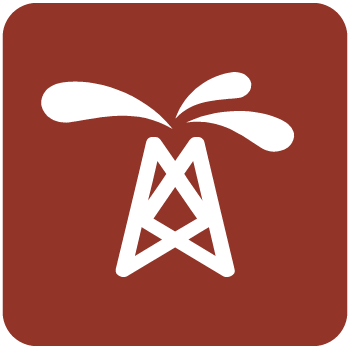پلت فرم کامل مهندسی نفت | Petrel 2024.1
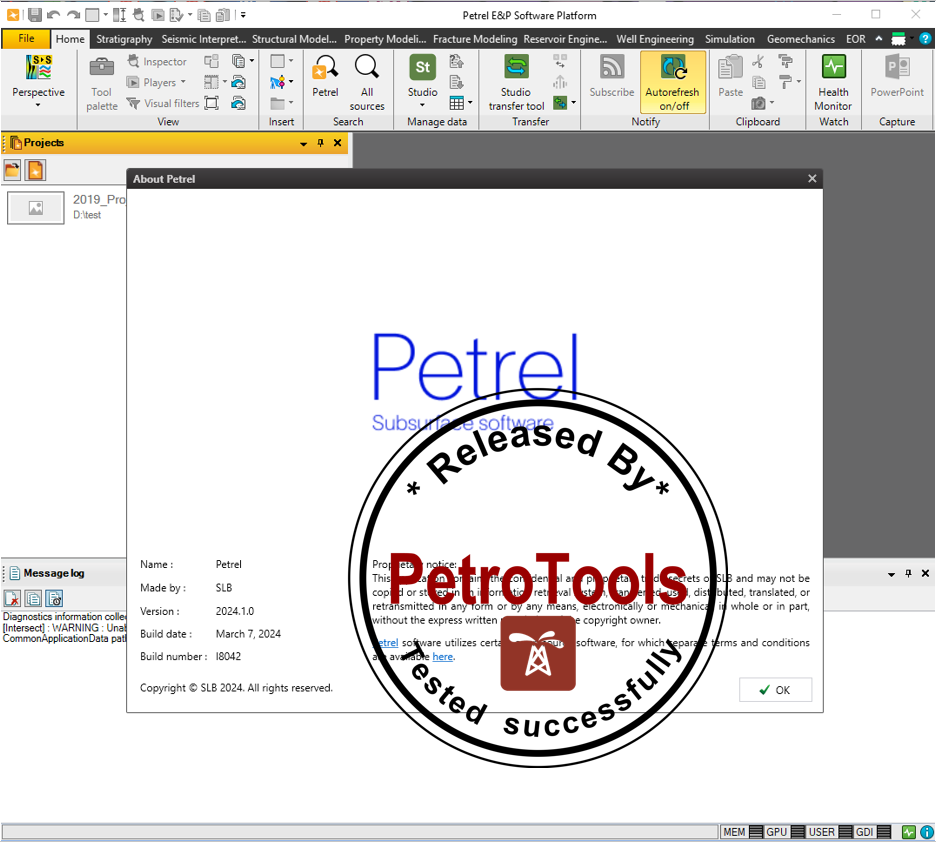
With this Petrel E&P Software 2024.1 release, SLB continues its commitment to improve and innovate the way you work. Petrel allows multi-domain experts to co-create a shared earth model that can be continuously updated as new information is acquired. These release notes contain short descriptors for the most significant enhancements, fixed issues, and known limitations, as well as system requirements and recommendations. Finding, characterizing, and exploiting new and existing reservoirs is increasingly complex. To overcome these challenges, we must continually improve and innovate the way we work. With the Petrel E&P Software Platform, SLB revolutionized the oil and gas industry by bringing disciplines together with best-in-class science in an unparalleled productivity environment. Our commitment to Petrel resulted in dramatic strides forward in the way we develop and deliver a software platform, and with the Petrel 2024 Platform and update releases, we continue to deliver on our promise of better integration, deep science, and productivity. Today we support an engineering team unrivaled in size and expertise, empowered by the Ocean software development framework. More than ever before, we are positioned to help you develop critical insights into reservoirs throughout the oilfield lifecycle.
New features and enhancements in Petrel 2024.1
The following content contains descriptions of new features and behavioral changes in this release, organized by domain.
Geophysics
• QI machine learning reservoir characterization: A new tool that uses machine learning (ML) to predict elastic and petrophysical properties (porosity, sand volume, and so on) from seismic angle stacks is now available. The ML model is trained on synthetic gathers created at input wells and can be optimized using several user parameters. QI ML reservoir characterization is available on the Quantitative Interpretation domain tab and requires a Quantitative Interpretation license.
• Step intersection plane workstep: The new Step intersection plane workstep has been added to the Workflow editor to step to the next or previous intersection plane based on the plane step
increment in the Intersection player or the increment entered in the workstep. You can insert inline, crossline, time slice, or random intersections or enter a variable.
• $Variable in the Frequency filter volume attribute: Fixed an issue where a $Variable entered in the Frequency filter volume attribute was lost after closing the process in the Workflow editor. Volume attributes, including the Frequency filter, now accept $Variables in the Workflow editor.
Geological interpretation
• Simple filter in Make/edit surface: In the Make/edit surface dialog box, on the Pre proc tab, there is now a simple filter that will apply to the main input data before the algorithm is run. You can insert a single numerical value, choose an operator (=, >, <, >=, or <=), and then choose an option for filtering the data (Eliminated or Truncated). This filter only applies to the main input data. All other input data (well tops, conformal surfaces, additional inputs) are not filtered.
• Eliminated: Undefines the input data based on the input parameter and operator.
• Truncated: Redefines the input data based on the input parameter and inequality operator.
• Closed polygon as input in the Well data browser: You can now insert wells that are in the bounds of a closed polygon by selecting the polygon in the Input pane then clicking insert in the Well data browser. Alternatively, you can right-click the polygon and then click View in Well data browser.
Reservoir and production engineering
• EDFM simulation for INTERSECT: You can now create Embedded Discrete Fracture Model (EDFM) simulation cases for INTERSECT by adding a Composite Discrete Fracture Network (CDFN) with associated fracture attributes and functions in the Define simulation case process. To use this feature, you must have INTERSECT 2024.1 or later and INTERSECT Connector 2024.1 or later must be active.
• Looped networks in ENS for INTERSECT: You can now model and visualize the flows and pressures in a looped, non-dendritic network in ECLIPSE Network Simulator (ENS). To use this feature, you must have INTERSECT 2023.1 or later and INTERSECT Connector 2023.1 or later must be active.
• Spycher and Pruess solubility model in thermal fluid models for INTERSECT: You can now define the mutual solubility of CO2 and H2O as a function of pressure, temperature, and the presence of various salts using the Spycher and Pruess option in thermal fluid models in the Make fluid model process for INTERSECT cases. To use this feature, you must have INTERSECT 2023.4 or later and INTERSECT Connector 2023.4 or later must be active.
Reservoir modeling
• Export raw crossplot objects with three dimensions: Raw crossplot objects now support X, Y, Z dimensions when extracted from the Function window and when exported to disk.
• Inspector support for histograms on crossplots: The controls for the visualization of histograms in the Function window are now available in the Inspector.
• Color continuous histogram bins by discrete data: In the Histogram window, data bins of continuous data can now be colored based on the associated discrete data. This is supported for upscaled data and 3D properties.
• Histogram window labels and coloring for discrete data: The bars of discrete histograms are now colored and labeled according to their templates.
• Visualize and extract densities of crossplot data: The points in a Function window can now be colored based on the data density. Density maps can also be generated.
• Update dip and azimuth definition to industry convention: In the Property modeling and Make/edit surface dialog boxes, the definition of dip has been changed to conform to industry convention. Positive dip values are defined as downwards from horizontal. All existing numeric dip/azimuth inputs from legacy projects are updated and no action is required to maintain the same results as in previous Petrel versions.
• Fully automated petrophysical modeling as part of the end-to-end reservoir modeling process: On the Distribution tab in the Petrophysical modeling dialog box, you can now assign local or global variables for the Bivariate distribution method and the From crossplot distribution option. You can also use $variable for the Number of cut values value when using the From upscaled logs distribution option.
• Saved search option in Scale up well logs process: Previously, when using the Saved search option in the Scale up well logs process, you could only insert a saved search. This is now more flexible and you can insert a combination of a single well, well folders, and saved searches from a reference list through a local or global reference variable.
Structural modeling and gridding
• Horizon clean-up: A new version of the Horizon clean-up process is now available. You can use this process to remove poor quality data, but retain good quality data, around faults. You should clean up horizon input data around faults, using several algorithms and filtering rules, before building horizons in a pillar grid or structural model. The new process provides improved usability and performance, but most importantly follows the expected Edit existing Petrel behavior in which user inputs and settings are saved with the output Keep vs delete attribute. Full support for skeleton pillar faults, fault frameworks, and structural models is also provided.
• Fault geometry mapping: Some updates to the structural and fault analysis fault geometry mapping operations have been made to ensure compatibility with the results of the Horizon clean- up process. This operation also provides tools to understand the relationship between horizon inputs and faults. The application of this operation for structural frameworks is now provided, and has also been improved for skeleton pillar grids.
• Composite fracture networks for EDFM: Embedded discrete fracture models (EDFM) are available in Petrel and Intersect to allow fractures to be represented as discrete objects during
reservoir modeling and simulation. A new Composite fracture network process is provided to combine multiple hydraulic/natural discrete fracture networks and attributes into a single composite discrete fracture network (CDFN). This CDFN and its attributes are a critical
preparation step for the reservoir simulation of pillar or stairstep grids containing discrete fractures. Within Petrel, the CDFN must be provided in an EDFM-type Define simulation case.
Geomechanics
• Property updating for fault and fracture models: The Discontinuity modeling process has been improved to accept property updating functions. This complements the property updating option for intact rock that was already available in the Populate properties process. For example, you can now model advanced non-linear slip-weakening behavior for fault integrity studies.
• Zero initial displacement option for results export: For models in which the stress field is initialized using the displacement or stress boundary conditions, the Define geomechanics case process can now remove the large initial deformation of the stress initialization step from the simulation results.
• New color tables: New custom color tables make it easier to display simulation results.
• Dedicated templates for geomechanics results: For yield values, the new dedicated Distance to failure template is now available. New templates were also introduced for critical mud weights which are used by the Mud weight process outputs.
• Petrel workflows: The Workflow editor now supports the Stress calculator as a work step.
• Configure parallelization options for Delfi: If you run your simulations in the Delfi digital platform, Petrel can now suggest a custom parallel simulation configuration for your simulation case. The number of MPI tasks and OMP threads are suggested based on the model size and memory requirements. This enables you to adjust the parallelization parameters to the specifications of the numerical cloud resources available in Delfi.
Foundation
• Perceptual interpolation for color tables: A new color interpolation method has been added for continuous color tables. Perceptual interpolation occurs in a perceptual color space known as Oklab. The Oklab color space is a perceptually uniform color model that accurately represents how humans perceive color. It ensures a visually consistent and balanced transition, considering factors such as lightness, chroma, and hue.
• Geostatistics P10, P50, P90: The values for P10, P50, and P90 are now included in the Statistics tab in the Settings dialog box for a supported object (points, polygons, and surfaces). The values do not update on the fly when you modify an object, but you can click the refresh button at the bottom of the Statistics tab to refresh the calculations.
• RPT without saving working project: You can now transfer data using the Reference project tool without saving your working project first. You should not use this workflow to transfer large seismic datasets stored in the project (in other words, datasets that are not stored in external SEG-Y or ZGY files).
Known issues
The following content summarizes known issues and limitations organized by domain.
Geophysics
• Mesh probes:
• There may be an error when converting a mesh probe made from multi-z data into a seismic cube. This is best checked by playing converted timeslices through the original multi-z data to check that the conversion is correct.
• There will be an error when extracting geobodies from a volume mesh probe made from seismic horizons or surfaces that have holes in them.
• Horizon probes: Horizon probes use an on-demand view which is not cached when the project is saved. Therefore, on reopening a project that contains a horizon probe, the first time the probe is displayed, the system must resample the surface/horizon. For large surfaces, this can take a considerable amount of time. You may wish to close the window that shows the probe before you save the project or press Ctrl when opening the project (this opens the project with no windows open).
• Meshes: You cannot create an editable mesh from 3D interpretation data if there are gaps between interpreted points, for example if you have interpreted on a cube with an increment greater than the survey increment. You can resolve this by either interpolating the data or converting to a surface.
• Workflow Editor: The Output fields in the Volume attributes process in the Workflow editor are reset to its initial default state when a workflow file is imported in Petrel. It creates limitations to the export and import workflow.
Geological interpretation
General
• Automatic surveys: Automatic surveys are not populating the Deviations tab in the Well data browser.
Workaround: To inspect the survey, open the Trajectory spreadsheet for the automatic survey.
• Saved search cannot be applied when min and max set for the Histogram window: When a minimum and maximum are set in Histogram window settings, saved searches cannot be applied to the histogram.
• Highlight and remove options cannot be applied in the Histogram window when multiple templates are displayed: When multiple objects with different templates are displayed in a Histogram window, highlight and remove options in the 1D filter cannot be applied.
• Map window: Using a color filter on a surface in the Map window is not supported. It is recommended to use the 2D window instead.
• PWD data load of user attributes: It is not possible to load point well data with user attributes that have empty cells in the last column. Undefined values can be included as a user-defined number (string "", date: NULL).
• Contour lines disassociated from a surface: In rare cases, when a surface is rotated, the contour lines can be disassociated from the surface after running a workflow. This issue is currently under investigation.
Well Section Window
• Keyboard shortcut for Flatten well section on well top: If you open a new Well section window and use the keyboard shortcut for Flatten well section on well top (Ctrl + Shift + X), the Well section window is flattened on the last well top that was flattened, even if the well top was not posted in the Well section window.
Workaround: Flatten a different well top.
• Well tops: When changing the name of the interpreter with highest preference in the well tops interpreter filter, the well top will no longer display even if interpreter preference is not enabled. Toggling the well tops off and on will refresh the display.
• Custom templates in the Well Section Window: Surfaces cannot be displayed in the Well Section Window when using custom templates inside the Well Section Window.
• Well correlation: Using Create/edit points tool clears all point attributes values. When you insert new points or edit the existing ones using the Create/edit points tool in the Well section window, the point attribute values are cleared.
Workflow Editor
• Advanced get well top attribute workflow command:
• If you export a workflow that contains the Advanced get well top attribute command from Petrel 2023.3, you cannot import it into a pre-2023.3 version of Petrel.
• If you save a project that contains a workflow with the Advanced get well top attribute command in Petrel 2023.3, when you open the project in a pre-2023.3 version of Petrel the workflow will be empty.
• Well tops calculator: When using the well tops calculator within the Workflow Editor, the MD value of the well tops will not change even if the calculation would normally overwrite this value. Outside of the Workflow Editor, this behavior is working as expected.
Reservoir and production engineering
Simulation
• CO2 storage simulation using Petrel and INTERSECT: For CO2 storage enumeration workflows, you must define the aqueous component mole fractions (AMF) in the following component order:
1. Hydrocarbons dissolved in water
2. Water
3. Brine components
If the AMF are not in this order, incorrect initialization might occur.
• User edits with FM Strategy: If you have created User Edits for Field management strategy prior to Petrel 2018.1 and they contain nodes related to region mapping, they must be updated to match the new node names.
• EOR Surfactant workflows: In INTERSECT 2019.1 and later, the surfactant workflow is compatible with black oil simulation with oil, water, and gas defined.
Dual porosity, compositional, API tracking simulation, and J-function are not supported with surfactant. Refer to INTERSECT Technical Description for a detailed compatibility list.
• Initial conditions process for depogrid: The Initial conditions process is not supported for depogrids in this release.
• Depogrid INTERSECT cases do not support PINCH: INTERSECT does not currently support the generation of connections across pinched-out layers (PINCH keyword in ECLIPSE) for unstructured grids such as depogrids. Pre-release testing suggests that the material impact on the simulation is limited when realistic property distributions are used.
In a structured grid, pinched-out layers either represent layers of zero-thickness cells or represent cells that have been made inactive because their overall cell thickness or pore volume is less than the specified threshold value. The presence of a layer of inactive cells would normally prevent flow from crossing between the active cells immediately above and below. So, you can turn on the option within the simulator to automatically generate non-neighbor connections that allow fluid to flow between these active cells.
However, in a depogrid you cannot have cells of zero thickness. In addition, we tested the
impact on the simulated reservoir flows across cells made inactive with pore volume cut-off values on a selection of synthetic and client models that contained the thin layers and flat erosions.
While you can create flow barriers in synthetic examples with constant reservoir properties, when representative property distributions were used, unrealistically large pore volume cut-off values were required to see a material flow barrier.
• Case conversion – Convert to INTERSECT Field Management cases: The ability to convert a simulation case to a Field Management case is an additional option that has been added
to the Case Conversion dialog box. It enables you to convert cases that use INTERSECT Development Strategies to cases that use INTERSECT Field Management strategies. This is a pre-commercial feature, and has some limitations in this release. It can convert many cases, but you may encounter some problems.
Most types of cases can be inserted in the Input case field. Select the type of case that you want to convert the input case to. Where check boxes are disabled, there is no supported conversion to that case type. The selected case types determine the new cases that result. Petrel may generate intermediate cases during conversion, but unless these case types were explicitly requested they are deleted before conversion finishes.
Here are some hints to help you overcome the issues you may encounter:
Many cases convert without problems – if conversion errors occur, error messages appear and the case types that you selected may not be created. You can still achieve the conversion you want by isolating the problems, making changes to cases, and re-running the conversions.
To do this, run the conversions in stages. For example, if you are starting with an ‘imported’ case (an ECLIPSE deck managed by a Petrel case), and you want to convert this to an INTERSECT Field Management case, Petrel does the following conversion stages in sequence, for a single use of the Convert Case dialog box:
1. Conversion of the ‘imported’ case to a ‘modeled’ ECLIPSE case (this was called Convert to Petrel case in Petrel 2017).
2. Conversion of the ‘modeled’ ECLIPSE case to an INTERSECT Development Strategy case.
3. Conversion of the INTERSECT Development Strategy case to an INTERSECT Field Management case.
Instead, do each of these three conversions separately, using the Case Convertor dialog box each time. After each conversion, try to export and run the case that was just created.
If you see errors at any stage, or simulation results that do not match, then try to resolve these issues first (by either modifying the input or output case).
Where there are problems with conversion (2), it can be helpful to run the INTERSECT Migrator directly on the exported ECLIPSE case (outside Petrel) to check if the same problems are seen. Conversion (1) can create ECLIPSE ‘user keywords’ in the converted case, these are a common cause of conversion problems.
Conversion (2) can create INTERSECT user edits in the converted case, these should be the INTERSECT ‘equivalent’ of the user keywords in (1).
Conversion (3) can also create INTERSECT user edits in the converted case. These should mostly be the same as the user edits in (2) but with some different IXF node names, caused by different naming formats between DS (ECLIPSE format) and FM (full Petrel entity names). It may be possible to correct some types of error by editing the generated user keywords or user edits.
Some known limitations in this release:
• Type (2) or (3) conversions are not supported for:
• Restart cases
• Cases containing Initial Condition Sets
• Cases with grids that cannot be reasonably accurately represented in Petrel EGRID format.
• Type (2) conversions for cases containing user keywords are not supported for:
• Initialization cases (in other words, no Development Strategy).
• Cases with user keywords affecting grid geometry.
• Type (3) conversions are not supported for cases that have Development Strategy schedule keyword rules containing COMPSEG(S/L).
Workover Candidate Recognition and Validation
Completion-level analysis: If completion-level analysis is performed in Reservoir quality vs production, then the completion-level Reservoir quality indicator (RQI) and Production performance indicator are not displayed in the Underperformers summary, Problem well summary, or Candidate wells summary. Only well-level information is currently shown in the summary steps.
RE Extension Suite
For a detailed list of known issues related to the plugins in RE Extension Suite, please refer to the plug-in release notes accessible through Petrel Help.
Structural modeling
Structural framework modeling
• Fault modeling – Fault extrapolation distance: Depending on the fault shape and dip variations, the extrapolation distance might not be isotropic.
• Fault modeling – Fault truncation editing: Fault patches can only be truncated when the corresponding intersection line entirely disconnects the fault patch. A truncation rule specified in the Framework fault modeling process which cannot be applied will not be automatically set to none. In other words, the fault relationship table will be inconsistent with the Framework faults.
• Model construction – Model faults versus Framework faults: Model faults resulting from the Model construction step are re-meshed versions of the framework faults. Depending on the
change in mesh resolution, model faults may have a different shape and no longer explicitly match the fault tops used in fault modeling.
• Model construction – Spikes or bubbles in non-refined horizons: Non-refined horizons extracted from the stratigraphic function can in some cases present spikes or bubbles. These artifacts can often be related to inconsistent stratigraphic input data (very noisy interpretation, omitted faults, competing data, and other anomalies). Such inconsistencies are not necessarily present in the input data corresponding to the horizon where those artefacts are observed. These inconsistencies may be derived from any other input data for the affected conformable sequence.
• Model Construction – Enable air interpretation input data option: Fault activity has an impact on the behavior of the Enable air/ground interpretation option. Air interpretation input data will not be taken into account across fault activity limits.
• Model refinement – Degradation of refined versus non-refined horizons: Where the non- refined horizons (from the Model construction process) are far away from the corresponding input data, issues can occur during the refinement of those horizons. In a setting where one or more refined horizons are snapping to the input data, but intermediate horizons do not have any input data to snap to (for example, well-based horizons), refined horizons may cross even when the Enforce consistent zone thickness option is activated. Where the horizon input data contains uninterpreted areas, models will snap to the data where interpretation is present and not in those areas where no interpretation has been generated. This scenario may also result in horizon irregularities.
• Model refinement – Keep only blocks: The Keep only blocks with input data option in the Model construction process is not compatible with the Depospace calculation process and with the Structural gridding process when using the stratigraphic layering type.
• Depospace calculation – Overlapping zones or gaps in depospace: Unbalanced structural models due to inconsistent fault/horizon cut-off lines can result in overlapping areas or gaps in depospace view. Overlaps can be seen in the mesh view of the zones.
• Depospace calculation – Isolated fault blocks: Zones identified as isolated fault blocks are not handled in Depospace. To remove isolated fault blocks, at least one data point must be added into each block.
• Workflow editor using processes with saved parameters: When parameters are saved but not run in the structural framework processes, they are correctly consumed by the corresponding Workflow editor steps. However, modified parameters in the Workflow editor are not synchronized back with the main process. When replicating models from a base case, also consider that the
following parameters will revert to default values: the Fault Activity tab in the Model construction process and the vertical extent and apply boundary conditions sections in the Depospace calculation process. A manual initialization may be required in cases where these parameters are modified from the default.
Gridding
• Depogrids in multi-sequence models: For depogrids built from structural models including non-conformable horizons (erosion, base, or discontinuity), small gaps or interpenetrations may be observed locally between grid cells across the unconformity. These may create small-scale localized artifacts. The impact on downstream property modeling, volume computation, and reservoir simulation has been assessed as low.
• Depogrids with a lateral resolution different from the parent structural model: It is recommended to build a depogrid at a similar lateral resolution to the parent (refined) structural model. Issues may be observed when those resolutions significantly differ. In particular, small- scale localized mismatches between the depogrid horizons and the structural model horizons may be observed when the grid resolution is finer.
• Depogrid layering issues in certain cases of high aspect ratio cells: The distribution of the layers within a zone may not strictly be proportional in certain cases of grid cells with a high aspect ratio. The extreme case is self-intersecting cells that may locally be observed in the grid (close to faults or unconformities).
• Depogrid cell centers: The computation of the depogrid cell centers may result in center points located outside the cells in the rare cases of collapsed or self-intersecting cells. This can have
a minor impact on the mapping during property upscaling or locally perturb the transmissibility calculations. Low impact is observed at the reservoir scale.
• Depogrid simulation with INTERSECT 2020.4: The consumption of anisotropic grid permeability in INTERSECT 2020.4 only is based on an incorrect reading of the local grid axes during simulation initialization. This will generally have a minor impact on simulation results when the gridding direction is aligned with the rotation angle of the structural model. The INTERSECT service option 'pre_2020.4_perm_tensor_axes ' is available to revert the local axis consumption to the correct pre-2020.4 behavior. The correct behavior is automatically applied from INTERSECT 2020.5 onwards.
Enriched workflows in the Delfi Petrotechnical Suite
Fracture modeling: The Oda and Oda corrected methods are available for Discrete Fracture Networks. The Flow based method is not available on Petrel Petrotechnical Suite.
Geomechanics
Reservoir Geomechanics
• VISAGE INTERSECT coupling: The pore volume updating of the fracture model can be unstable for large pore volume changes causing convergence issues in the INTERSECT simulation. In this case, you are advised to turn off the pore volume updating of the fracture model.
• Pore volume updating with LGR: Two-way coupling with pore volume updating with LGRs requires the LGRs to match exactly, be of regular IJK shape, and to not have an irregular polygon boundary.
• Quick MEM: Does not support LGRs.
• Mud weight predictor: Does not support LGRs.
• Geomechanical grids: LGRs are not supported for grids that contain bad cells.
Reservoir modeling
• Removal of deprecated multi-point statistics (MPS) functionality: When you open a project in Petrel 2024.1, you might see this warning in the message log: 'Data could not be loaded because the following plug-in(s) are not installed for the Slb.Petrel.PropertyModeling.MPS.Module'. This module is deprecated, so you can ignore this warning. The project data is not affected.
• Reporting of Volume calculation using overlapping boundaries: When (3D) Volume calculation and Map-based Volume calculation are run using overlapping boundaries, the total/net bounded volume (using Union relationship) may differ negligibly in Petrel 2022.1 compared to prior versions. This is due to a small change to improve the reporting functionality and accuracy.
• Data analysis settings in MIP objects: Currently only single variogram structures and global facies fractions are captured in MIP from data analysis. Proportion, probability, and transformation curves are not stored in MIP.
• MIP object unit dependency with RPT: It is not possible to transfer MIP objects between projects if the XY and Z units if the Working and Background projects are not the same.
• Uncertainty and optimization - Trend modeling: 2D discrete Trend modeling process is not restored in the Uncertainty and optimization process when its output is used as input in a process defined in a case. Only discrete 3D trend modeling is listed in the Uncertainty and optimization workflow. 2D trend models can be added to the workflow through Edit workflow in Uncertainty and optimization process.
Property Population
Depogrid support workflows: The following property modeling processes/methods/options are not available for depogrids:
• Zone correction option in Well log upscaling.
• Multi-point simulation with patterns object method for discrete properties.
• Create variograms from properties in Settings.
• More tab for continuous properties.
• User-defined object for 3D depogrid properties data type.
• Store and populate the contact option in the Contacts process.
Exploration geology
Petroleum Systems Modeling
• 2D extraction from 3D model: When you display a property, and show the default or more cell boundaries (horizons and vertical lines), and then turn on a different property, the cell boundary lines are no longer visible.
Workaround: Rotate the model to make them reappear.
• Import 3D input model from PetroMod to Petrel: Take care when importing models that contain layers which were completely deposited and eroded because the number of sublayers (at present day) does not match the number of created horizons.
Workaround: The top horizon of a layer, which was completely deposited and eroded, must be assigned manually in the Create 3D model process after importing the model. Note that the naming convention of that horizon differs between Petrel and PetroMod.
• Extract and export 2D interpretation from seismic lines: Extract and export 2D interpretation from seismic lines does not support cropped lines. Workarounds:
• Use the uncropped line for the extraction and export.
• Convert the cropped line to 2D seismic (right-click on the line, then select Convert to 2D seismic in the shortcut menu) and right-click the resulting 2D seismic line to access Extract and export to PetroMod.
• Create 3D model Map-based mixing: Map-based mixing does not work for models that contain erosion events when facies are assigned from the table. If lithology mixing ratios are defined from grid properties and erosion is to be modeled at the same time, the simulator reports that some elements have no lithological information. This is because the mixing ratio property is not defined for the missing elements (due to erosion).
Workaround:
1. Export the model to PetroMod.
2. Convert cube data to maps.
3. Fill in any undefined values using the map editing tools in PetroBuilder 3D.
4. Simulate the model.
Petroleum Systems Quick Look
Petroleum Systems Quick Look lithologies not available to petroleum systems modeling outside of PSQL: Petroleum Systems Quick Look (PSQL) lithologies are generated by default in a main folder. Note that lithologies located in main lithology folders are not merged with PetroMod. Therefore, the simulator does not have access to them, and they cannot be assigned in a Facies definition table in PetroMod or in Petrel.
Workaround: If you want to use PSQL lithologies for petroleum systems modeling outside of PSQL, you must copy them to a sub- folder.
Play Chance Mapping
Play Chance Mapping Coordinate reference system (CRS) conversion possible with wrong results: If you work with Play Chance Mapping (PCM) in the Reference project tool, after a coordinate reference system (CRS) conversion the resulting surface may be distorted or have a rotation angle. The reason is that the master grid may no longer be orthogonal, which is mandatory for PCM to work properly.
Workaround: Specify the master grid after the CRS conversion and run PCM again.
Drilling
The default Geomagnetic model IGRF-12 expired on January 1, 2020. If you must use a date later than December 31, 2019 in a survey program object for the well positioning calculations (EOU, Anti-collision, No-go zone), you must load a newer version of the geomagnetic model in Petrel 2021.
GeoMagnetic Loader plug-in is required to support the loading one or multiple geomagnetic models for Petrel 2021, including:
• IGRF-13. The valid date is from January 1, 1900 to December 31, 2024. This is the default built into the plug-in.
• BGGM 2020. The valid date is from January 1, 1900 to December 31, 2021.
• BGGM 2021. The valid date is from January 1, 1900 to December 31, 2022.
• HDGM 2020. The valid date is from January 1, 1900 to December 31, 2021.
• HDGM 2021. The valid date is from January 1, 1900 to December 31, 2022.
GPM
If the GPM simulation name given during the Run sedimentary simulation process includes a special character (space, underscore, hyphen, and so on), the resulting GPM input object retains the complete GPM simulation name but the name of the resulting GPM result object does not include any special characters (for example, GPM_3D_Model will become GPM3DModel).
Workaround: Do not use special characters in GPM simulation models.
Studio
• Project data table delete functionality: When deleting a microseismic folder and the associated data and geopolygons in the Project data table, if the Search dialog box is open, or if it was opened and then closed, you may receive an error message. As a workaround, avoid opening the Search dialog box when deleting this data type, or delete objects from the Input pane.
• Transfer of seismic logs sampled in depth from Petrel to Studio: The SRD definitions for the seismogram logs are not populated during the upgrade to 2020. They assume the SRD of the receiving project, and can be subsequently reassigned. When sent back to Studio, the SRD information is correctly retained.
• Updating merged point well data attribute: When the attribute data from a source point well data is merged into a target, the source is deleted, and the link between the source point well data attribute and the target is lost. Any updates made against the source point well data attributes are not preserved in Studio. You must delete the source point well data in a Petrel project before a transfer from Studio.
• Editable triangle mesh: Performance test statistics during transfer of Editable triangle mesh from Petrel to Studio can run indefinitely if the number of triangles exceed 40M. This is caused by a limitation in the current binary serialization format to store this type of geometry shape data in Studio Database 2020.1.
Workaround: You can resample the editable triangle mesh. Right-click the editable triangle mesh, select Simplify mesh and enter a value in New maximum number of triangles to match the surface 2D nodes and make the transfer to proceed.
• User attribute deletion: When a user attribute is deleted, the well top time stamps are not updated but the attribute is now missing from the project. Performing a right-click Retrieve all from Studio will transfer the missing attribute but it will be empty because the time stamp for the well top in Petrel is equal to the one in Studio and these objects are not transferred.
Workaround: If you have deleted an attribute in Petrel and want to retrieve it again from Studio with data values, you must modify the individual well-related objects in either Petrel or Studio to register an update in the timestamp or remove the well-related objects from Petrel so that there is no counterpart and retrieve it again from Studio.
This behavior is not limited to well top attributes but also the attributes of point well data, wells, and checkshots.
• Horizon interpretation attribute SRD label: When a horizon interpretation with attributes is sent to Studio from a project with SRD A and is subsequently retrieved to a project with SRD B, any attribute with an elevation time template will have its SRD information incorrectly labeled as the receiving project SRD B. In this scenario, the SRD label will be visually incorrect but can be safely ignored.
Guru
• Broken links between Guru customer-authored content and Petrel documentation: If customer-authored Guru content that was created in versions of Petrel prior to 2022.3 includes links to the standard Petrel documentation, these links will be broken in the latest version of Petrel.
Workaround: Re-add the links via the Guru editor, re-package, and publish the content in the latest version of Petrel.
• Well tops attribute to point set workstep: The Quality Reporting workstep Well tops attribute to point set does not work for user-defined well tops attributes. It works only for default attributes.
• Quality Reporting Screen Capture workstep does not support georeferenced images: When using the Screen Capture workstep within a workflow, if the option to output the image as a georeferenced image is selected, an image will be created in the Input pane. However, this image is not spatially referenced as required by georeferenced images.
Workaround: Spatial information can be entered manually in the Settings dialog box of the georeferenced image.
• Any comments added to Guru pages in previous versions are not retained: If you added comments to any Guru pages in previous versions of Petrel, these are not retained in 2019.
• Quality Reporting Add to reference list does not support horizons from a 3D grid: When using the Add to reference list workstep in a workflow, if 3D grid horizons are added to that reference list then any operation that is run on that reference list will not recognize them (a message appears saying the reference list is empty).
Workaround: Use the For all icons in workstep to loop through all horizons within a 3D grid or provide the horizons manually to the Set reference list workstep.
• Custom company logos are not retained if a page is repackaged: If a new page is created in the Guru Editor and packaged with a new company logo, if the page is packaged a second time all the information is retained except the company logo (it will revert to the SLB logo).
Workaround: Add the company logo during each packaging process.
• Blank guided workflow window opens if two Petrel instances are open: If there are two instances of Petrel open, accessing Guru or running a guided workflow will result in a blank Guru window opening.
Workaround: Close one instance of Petrel and Guru will function correctly.
تیم PetroTools آخرین نسخه این نرم افزار را برای شما ارائه می دهد. جهت تهیه نرم افزار با استفاده از منوی خرید با ما در تماس باشید
For buy software, Please contact us via buy menu



 O-Sense
O-Sense