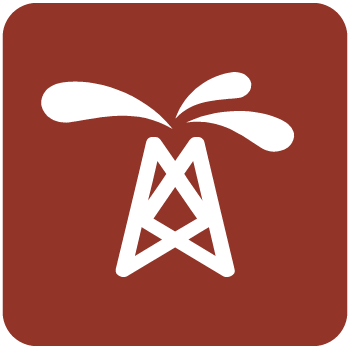مدیریت مخارن | OFM 2019.1

OFM®well and reservoir analysis software offers quick and easy access to important information for managers, petroleum engineers, and geoscientists. It provides a cost effective and integrated environment in which to accomplish complex workflows, forecasting analysis and visualization of reservoir and production data. OFM enables early detection of production problems and their cause, allowing engineers to manage more wells in less time unlocking the asset to produce at full potential.
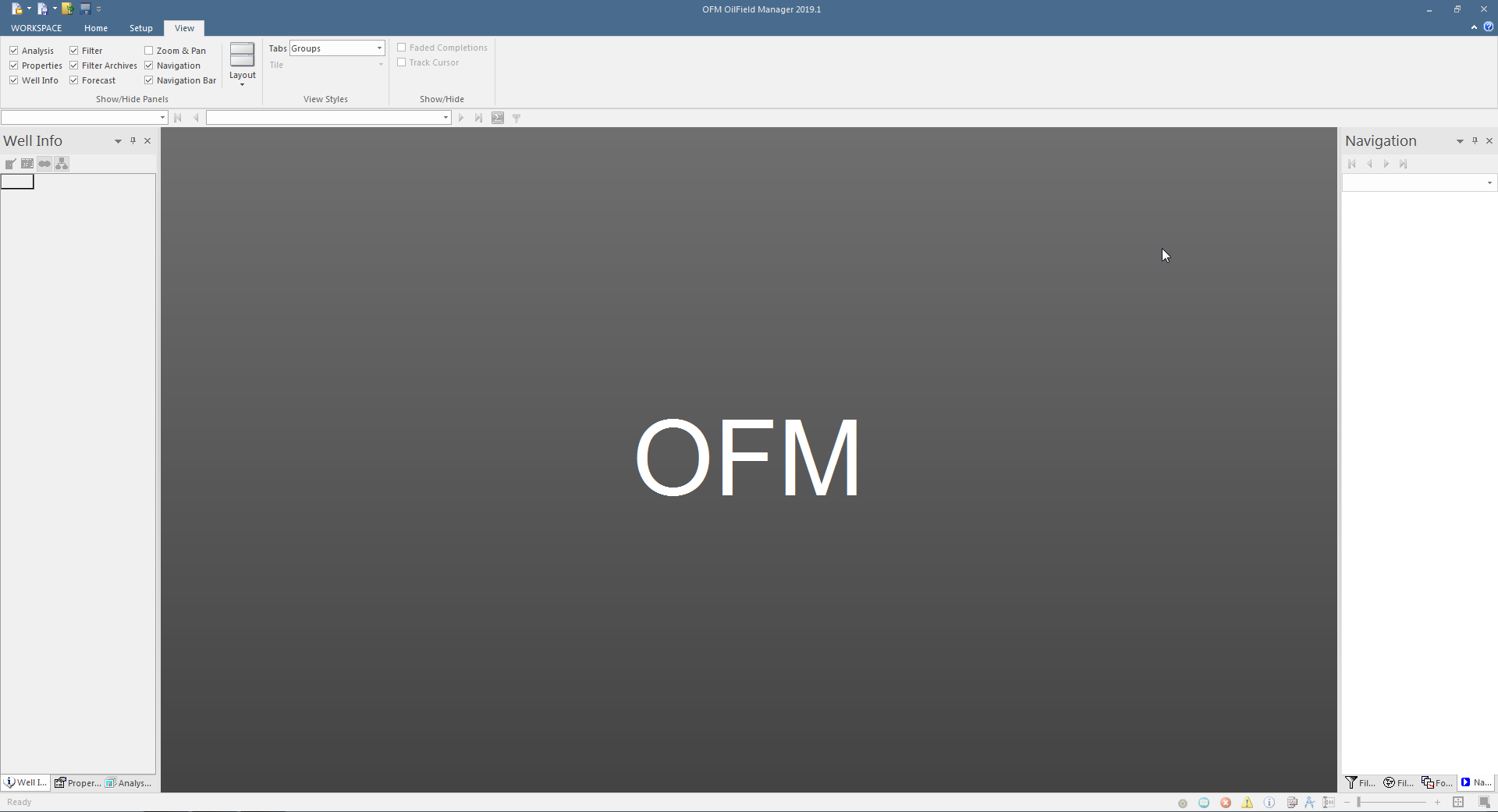
OFM® well and reservoir analysis software offers quick and easy access to important information for managers, petroleum engineers, and geoscientists. It provides a cost effective and integrated environment in which to accomplish complex workflows, forecasting analysis and visualization of reservoir and production data. OFM enables early detection of production problems and their cause, allowing engineers to manage more wells in less time unlocking the asset to produce at full potential.
• Interactive history matching, decline curve analysis, forecasting and reserves calculations
• 3D and 4D production trending, surveillance, bubble map visualizations, and type well analyses
• Early detection and diagnosis of production and injection problems
• Integrates with Petrel, Avocet and Merak for extended workflows
• Collaborative workspaces for best practice sharing
• API for greater openness and user customization
• Interactive analysis dashboards with multiple chart types visualized simultaneously
What is new in 2019:
This section describes new features and functionality that are included in this release.
OFM 2019.1 expands the functionality of the Analysis Dashboard introduced in OFM 2016.1. The Decline Curve Analysis (DCA) is upgraded with key functions for improved forecasting and user flexibility. Two new analysis expand the analysis portfolio: Type Well and Cumulative Distributed Function (CDF).
A set of “Managers” are also added: The Annotation Manager, Type Well Manager, Print Manager, and Forecast Template Manger, empowering you to extend and standardize the workflows in a dashboard context.
The new and enhanced modules in OFM 2019.1 are now available in the Analysis Dashboard, as indicated below:
New Decline Curve Analysis (DCA) Functionality
The enhanced DCA combines the classic OFM DCA functionality for Arps, Calculated Forecast, and Ratio Analysis with Type Wells and unconventional methods: Duong, Power Law, and Stretched Exponential Decline (SEPD). The classic DCA and forecasting work together with the new Dashboard DCA Analysis. An example of the new DCA Analysis is given in Figure 1, with three phases (oil, gas, water) combined in one plot.
New and enhanced DCA functions allow you to:
• Manage forecast setup, including methods and parameters, in the new “Forecast Templates” view.
• Visualize and work with forecasts of multiple phases, templates, cases, or entities in a single view.
• Sync all phases to a primary phase cut off.
• Forecast any phase with multiple schedules.
• Use Type Well curves (e.g. P10, P50, P90) as forecasting schedules.
• Remove outliers with a “Lasso Functionality” or a “Confidence Interval.” Currently there is support for only one method at a time.
• Edit local templates with a “right mouse button click” and menu option Edit Templates, without affecting global template settings.
• Represent time and economic limits with interactive vertical and horizontal limit lines.
• Create and view Annotations directly in the DCA Module.
• Add custom headers as a table and combine a set of headers that can be moved and resized together.
• View Forecast Results in a Summary Table. The Summary Table includes three tabs (Schedule, Summary, and Data Sheet), and the following new details and options:
− Choose variables to display, including calculated variables (row chooser).
− Choose columns to display (column chooser) and change the column order by drag/drop action.
− Modify working forecast parameters (qi, b, Di) directly in the table (Schedule tab). The Database forecast (Summary tab), is read only, and updated by saving the working forecast.
− Display Reporting Date option.
− Display Decline Rates in Monthly Nominal (M.n.), Monthly Effective (M.e.), Annual Effective (A.e.), or Annual Nominal (A.n.).
− View Fit Method with new Auto or Manual indicators.
New Type Well Analysis
The new Type Well Analysis module enables the user to create and save probabilistic Type Well curves (P10, P50, P90 or user defined P-value) for a group of wells or categories. The Type Wells can then be included in a forecasting schedule for existing or planned wells, or in a line plot to compare with newly drilled wells. You can also apply a “Type Well Normalization Factor” to the Type Well variable (e.g. production rates to perforation length), for improved forecasting.
All Type Curves are managed in the new “Type Well Manager.” Figure 2 gives the P10, P50 and P90 Type Well curves created for a set of producing wells.
New Cumulative Distribution Function (CDF) Analysis
The Cumulative Distribution Function (CDF) is a new tool for statistical analysis in the dashboard. CDF curves give the distribution of a variable and display its percentage rank in this distribution.
You can create CDF curves (or Histograms) for any group of wells or categories. For example, compare production performance between operators or between groups of wells with similar completion (e.g. lateral lengths or proppant volumes) for an assessment of completion quality.
Another comparison is by vintage, or Date of First Production (DOFP), as illustrated in Figure 3. The graph displays the CDF curves for “Best 12 months Oil Cum,” by DOFP, indicating that the 2017 wells performed better than wells from previous years.
New set of “Managers”
OFM 2019.1 includes four new “managers’” to better manage settings for the corresponding analysis and functions.
Forecast Templates
Manage all DCA settings (method, parameters, schedules etc.) in one place, with the new Forecast Templates manager. Figure 4 gives an example of an “ARPS” template view.
NOTE: The terminology has changed from “Scenario” (Classic) to “Template” (Dashboard DCA), to differentiate the new functionality supported in the Dashboard DCA. Consequently, “Scenario Manager” is now called “Template Manager.”
Annotation Manager
Manage all Annotations in the new Annotation Manager. Add, delete, or edit annotations independently of a chart, directly in the Annotation Manager. Annotations are supported in both Classic and Dashboard Analysis. Figure 5 gives an example of an Annotation Manager view.
Type Well Manager
Manage all Type Wells in the new Type Well Manager. Create, view, and modify Type Wells parameters directly in the Type Well Manager, or import and modify Type Wells created outside OFM. Figure 6 shows a Type Well Manager listing details for P10, P50, and P90 curves.
Print Manager
Manage batch print settings for selected Dashboard Analysis and Entities in the new Print Manager. Figure 7 shows the Print Manager interface, with “Decline Curves” selected for printing, and the batch printing status for 15 completions.
Notes on Printing
Temporary XPS files
If you run either a batch print job or print a dashboard containing one or more grid reports, the OFM Print Manager generates a temporary XPS file for each print task. A print task is a combination of entity and analysis views.
These temporary XPS files are saved in a directory called OfmBatchPrint, created in your user’s temporary directory. This directory is created the first time such a print job is run on a machine. The XPS files are saved there during a print job and then deleted at the end of the print job.
In some cases, some XPS files may be orphaned in this directory. This should not be a problem, because OFM attempts to delete any orphaned XPS files the next time OFM starts and a batch print job is run.
Using a virtual printer
If you select a virtual printer (i.e. PDF Writer or XPS Document Writer) for a print job, you must provide a file name for saving the file. Please note that the File Save dialog appears just before the end of the pint job, so for long print jobs, there is a delay between clicking Print and when the Save File dialog box appears.
Windows 10 PDF print driver
When printing a map with contour lines using the built-in Windows 10 PDF print driver (“Microsoft Print to PDF”), the PDF file may show the contour lines as dashed lines, even if the lines are solid in the OFM User Interface (UI). A workaround is to use either the XPS print driver or another PDF print driver such as the Foxit PDF Reader.
Batch print of maps and dashboards with one or more maps is not supported
The OFM Batch Print plug-in does not currently support printing a single map or a dashboard containing one or more maps. If a map or a dashboard containing one or more maps is selected for a batch print, any print task with that dashboard will not print, and an error message is written to the batch print status log (see example below). Any other print task from the batch print job will process normally.
Batch print of a dashboard with one or more grid reports
If you batch print a dashboard that contains one or more grid reports, the print output will contain one page with the dashboard as it appears in the OFM UI, plus each grid report printed in its entirety. If you also selected any of the individual grid reports on that dashboard, each grid report will be printed twice in its entirety. Consequently, there is no need to select the individual grid reports on a dashboard, if you choose to batch print a dashboard with one or more grid reports.
Other Key Enhancements
Copy Case
Copy Case now supports the selection of individual forecasts to be copied, including the option to select only “My Forecasts,” with a “Select only My Forecasts” button. You can also sort the list by selected forecasts.
Conditional Analysis
Set conditions for variables of any analysis, not just for line plots. For example, set conditions to display wells that have lateral length > 2,000 ft on a scatter plot.
Line Plot Module
Several improvements have been made to Line charts, including:
• Y-axis display options:
− Display time series in “Bar,” “Stacked Bar,” “Stacked,” “Line,” or a mix of display types. These setting are available in the Properties Inspector or in the Edit pane.
• X-axis display options:
− Date Range: display the period of the last N data or the period beginning with the first day of the current calendar year up to the current date.
− GroupBy: aggregate data to year, quarter, month etc. with a sum value or an average value.
− Normalization: normalize by flowing time, peak production, or peak flowing time.
− Time options: Date, Elapsed Months, or Elapsed Days.
• Option to display annotation texts horizontally or vertically. This option is available in the Properties Inspector.
• Option to display saved Type Well curves on line charts with other time series.
Bar Plot Module
The Bar Plot Module includes new visualization methods: line, linefill, stepline, spline, waterfall, points etc.
Mapping Module
Enhancements to the Mapping Module include:
• Option to assign other dimensions to the deviation layers, for example “color by lease”
• Option to visualize bubbles as hollow circles in bubble maps
• Option to display the Voronoi area by using the Show Voronoi Area setting in the Properties Inspector, when a Voronoi grid is selected as a Well Spacing map layer
Annotation Module
Enhancements to the Annotation Module include:
• Option to add annotations from other analysis, including line plots, scatter plots, and mapping
• Option to display annotations as vertical text
• Option to hide the annotation grid and still display the annotations in a plot
• Add Annotation Icon: adds annotations to the current date, which you can change
Snapshot Creation Module
Enhancements to the Snapshot Creation Module include:
• Option to select the tables to extract for the snapshot creation
• Option to select the date range for the tables before creating the snapshot
Note: The Snapshot will still create all tables, even if the user did not select them for the snapshot. The tables will be empty (no data), but this prevents OFM errors due to missing variables defined by the tables.
تیم PetroTools آخرین نسخه این نرم افزار را برای شما ارائه می دهد. جهت تهیه نرم افزار با استفاده از منوی خرید با ما در تماس باشید
For buy software, Please contact us via buy menu



 O-Sense
O-Sense