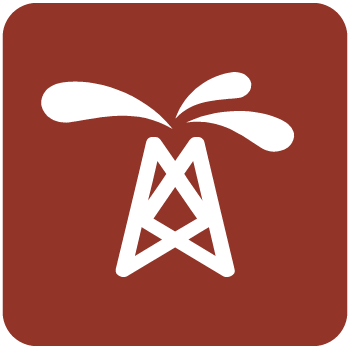نرم افزار غول بالادستی | Petrel 2021.1
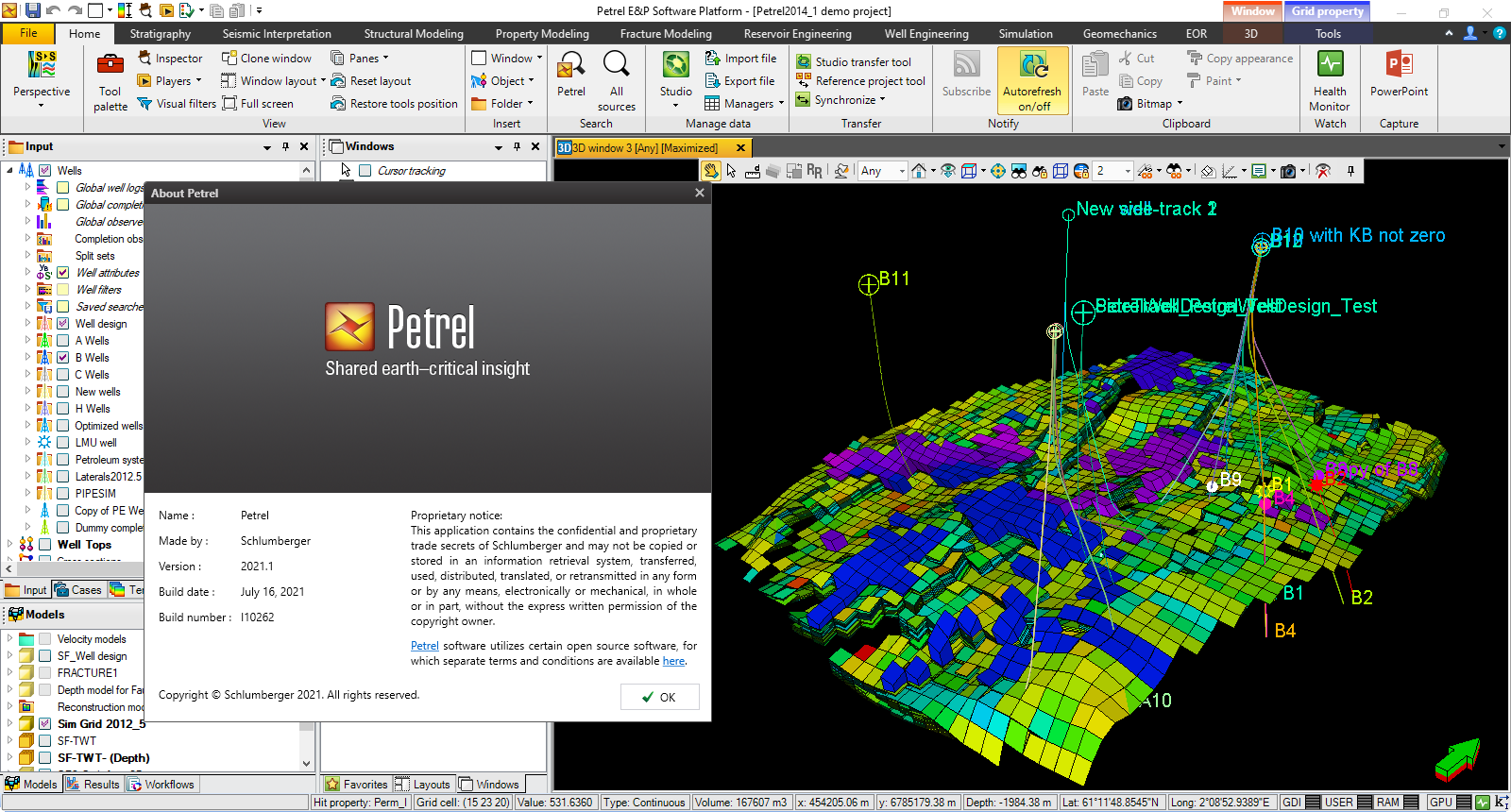
Finding, characterizing, and exploiting new and existing reservoirs is increasingly complex. To overcome these challenges, we must continually improve and innovate the way we work. With the Petrel E&P Software Platform, Schlumberger revolutionized the oil and gas industry by bringing disciplines together with best-in-class science in an unparalleled productivity environment. Our commitment to Petrel resulted in dramatic strides forward in the way we develop and deliver a software platform, and with the Petrel 2021 Platform and update releases, we continue to deliver on our promise of better integration, deep science, and productivity. Today we support an engineering team unrivaled in size and expertise, empowered by the Ocean software development framework. More than ever before, we are positioned to help you develop critical insights into reservoirs throughout the oilfield lifecycle. With this Petrel E&P Software 2021.1 major release, Schlumberger continues its commitment to improve and innovate the way you work. Petrel allows multi-domain experts to co-create a shared earth model that can be continuously updated as new information is acquired. These release notes contain short descriptors for the most significant enhancements, fixed issues, and known limitations, as well as system requirements and recommendations.
New features and enhancements
The following content contains descriptions of new features and behavioral changes in this release, organized by domain.
Geophysics
• OpenZGY: Added support for consumption of OpenZGY files, including compressed OpenZGY files. They can be used in any workflow in which a traditional ZGY file is used.
• Volume attributes: Changes have been made to the Ant Tracking Stereonet tooltip to better explain azimuth and dip calculations.
• Seismic interpretation: For very large surveys (those with over 256 million bin cells), Copy 3D interpretation to another survey would fail. The fix now allows the copy to succeed with surveys up to 2 billion bin cells.
• Interpretation window: Color legend was incorrectly drawn if Limits defined in color table was selected for seismic display.
Fixed a regression, introduced in 2020.3, that caused Petrel to crash when displaying well intersections in an Interpretation window.
• Restrict interpretation: It is now possible to restrict interpretation to more than one timeslice within a cube at the same time.
• Reference project tool: Fixed an issue where two interpretation grids could be created when RPTing a horizon from one project to another. The fix overwrites the existing interpretation grid object, as expected.
• Search with Studio: Fixed an issue where Search with Studio was unable to find seismic interpretations after renaming seismic surveys.
• Velocity modeling: Fixed the issue when if a new well tops set is used as input in an existing velocity model, there are no residual attributes created under this input well tops. Now the residual attribute is created for each new well tops set used as input in an existing velocity model.
• SEG-Y 2D Toobox: Fixed a crash that occurred when trying to match lines.
Fixed an issue with saving the loading parameter file when loading lines. This occurred when the navigation source was set to Existing Petrel lines.
Fixed an issue where not all lines would get loaded. This could occur when loading several lines, based on existing lines.
• Inversion property builder: Fixed a crash that occurred when changing the depositional mode for any layer.
• 2D forward modeling (Log Smoothing option): Prior to Petrel 2021.1, models created using 2D Forward Modeling had a box car filter applied to the background elastic quantities. This filter had a significant effect on the synthetic reflectivity in certain cases, so this filter has been removed for new models. In the Initial Body Fills tab there is an option to apply this filter for 2D models if required.
• Seismic data conditioning: A series of performance improvements to all the calculations have been made to reduce the calculation time when realizing partial stack volumes.
Geological Interpretation
Well section window
• Well section window read out box enhancement: You can now customize the font size, color, and background color of the read out box in the Well section window.
• X-section subfolders: You can now create subfolders in a cross sections folder to keep your Input pane organized. You can drag existing X-sections into a subfolder.
• Display logs in the Well section window using the minimum and maximum value from the log template: In the project settings, you can activate the option to visualize logs using the limits set in the log template. This option does not affect already customized logs in the well section template.
• Apply the same limits settings to all logs with the same template in a track: In the well section template, you can apply the same limits to all logs sharing the same template in a track. The option is available at the log level.
• Edit/create/delete GCP on top of log tracks: You can now create, edit, and delete the GCP (grid control point) on top of log tracks in the Well section window.
• Surface/grid horizons display in WSW using active attribute: You can now display the surfaces of grid horizons based on the active attribute in the Well section window.
Wells
Lock Well tops per interpreter: You can now lock Well tops per interpreter from the Input pane.
Reservoir and Production Engineering
General
Evaluating multiple completions scenarios: You can now create multiple completion designs for a well and compare their potential production performance to select the best design. You can:
• Create new completions sets for one or more wells.
• Create a completions scenario which represents the project-level completion strategy for all wells.
• Activate a completions scenario to make it visible in all Petrel processes.
• Explicitly associate your simulation case, development strategy, field management strategy, or advanced completions optimization settings to a specific completions scenario.
• Create and manipulate completions sets and scenarios through the Workflow Editor and Uncertainty and Optimization (U&O) process.
• Transfer completions sets and scenarios between projects through the Reference Project Tool.
RE Extension Suite
Rapid Model Update: Rapid Model Update provides quick assimilation of new well production data from OFM Well and Reservoir Analysis software into reservoir models and advanced tools for history matching quality analysis (tables, pie charts, bubble maps). When set up, the simulation model update can be continuously run at a defined frequency in an automated way. As a result, the amount of time required to update the model and re-assess the history match quality can be reduced from days to hours, keeping the reservoir simulation 'evergreen' and ensuring accurate forecasting scenarios. Rapid Model Update requires the RE Extension Suite license which is available free of charge to RE or Combined core licensed clients on maintenance.
Workover candidate recognition and validation
• New economic indicators in Workover candidate recognition and validation: You can now use two new economic indicators to assess the commercial viability of workover options.
• Internal rate of return (IRR): This represents the annual growth rate that the workover investment is expected to generate. It is calculated as the discount rate at which the net present value equals zero.
• Payout period: This represents the time period after which the project is expected to break even, or in other words the time required to get the investment back.
• Customize economic parameters for wells in Workover candidate recognition and validation: You can now customize the input economic parameters for specific candidate wells. This enables you to specify global parameters that apply to all candidate wells and then make changes for individual wells as needed.
Simulation
• Dynamic constraints for flexible forecast strategies: You can now define constraints in Field Management using numerical expressions in addition to constant values. Thus, the constraints can change dynamically during simulation as a function of other parameters or can be ramped up or down over time as required. For example, for a high rate gas well prone to sand production, you can set the maximum gas production rate constraint as a function of the bottom
hole flowing pressure (or drawdown), to ensure the well produces below the erosional limit. You must select INTERSECT connector 2021.1 (or later) to use this new functionality.
• Depogrid simulation case intelligent export: An optimization has been applied to the case export process for depogrids. Bulk data files will only be exported when there has been a relevant change since the previous export. This will significantly reduce the case re-exporting time. Full simulation decks will always be exported when a project is upgraded to a new major or minor Petrel release. You also have the option to force a full simulation case export using the right-click options on a case. Sharing of case data, grid files, and properties that are common across uncertainty and optimization (U&O) runs has also been enabled. This will result in a dramatic reduction in data footprint and export runtime for the U&O process.
Structural Modeling
Structural Framework Modeling
• Convert structural model horizons / zones to regular surfaces: Right-click options are now available on Structural model horizons and zones to convert them to surfaces. The surface grid increment can be adapted on the Operations tab, in the Settings dialog box, of the object. These options enable seamless conversion of Structural model horizons to surfaces for further analysis using surface operations and processes that consume this output.
• Seismic stratigraphy process: A new process has been added to the right-click options on structural models. This process enables the extraction of data from seismic stratigraphy volumes that might be generated by, and imported from, third party applications. The consumption of extracted horizons in the Model construction process can be automated through this tool.
• Distance to failure: A new operation has been added to the Structural analysis tab, in the Settings dialog box, of faults in structural frameworks. The Distance to failure analysis is used to determine the likelihood of sliding on individual faces of the fault surface. Fault faces that are oriented favorably for slip are considered to be critically stressed and are more likely to conduct fluids up the fault. A selection of output attributes is provided on the Results tab of this operation.
• Fault offset profiles: Additional outputs have been added to the fault throw and displacement profile operations on structural model faults. You are now able to calculate the consistency of fault throw and displacement along these profiles to indicate any areas of throw reversal and the local gradient of the fault offsets measured along the profile.
• Triangle/editable mesh workflow support: Additional options have been added to the Workflow Editor and right-click menus for triangle meshes and editable triangle meshes. You can now multi-select these objects and convert all items between the two formats or additionally to mesh probes in the case of editable meshes. Similar options have been added to the Workflow Editor to support the conversion of objects between the two types. The Workflow Editor also includes additional export worksteps that can be used to support the multi-export of these objects.
Gridding
• Depogrid cell centers enhancements: The computation of the depogrid cell centers location has been improved to guarantee the cell centers always lie within the grid cells, even in the case of highly concave cells. This improves property upscaling results. The computation of the grid cells’ local axes has been updated accordingly. This improves the quality of depogrid geometrical properties and permeability tensor computation in the INTERSECT simulation workflow.
• Depogrid regenerate cell index: New options have been added to the settings for Properties under the Structural grid tab. These options enable you to recreate the original cell index property. This property is initially output during depogrid creation and can be used in modeling and simulation workflows where direct cell references are required.
• Distance to failure on depogrids: A new operation has been added on the Structural analysis tab, in the Settings dialog box, of faults in depogrids. The Distance to failure analysis is used to determine the likelihood of sliding on individual faces of the gridded fault. Fault faces that are oriented favorably for slip are considered to be critically stressed and are more likely to conduct fluids up the fault. The geomechanical properties of the fault face can be related to the fault rock clay content prediction. A selection of output attributes is provided on the Results tab of this operation.
• Distance to failure update for pillar grids, discrete fractures and point sets: The Distance to failure operation is accessible on the Structural analysis tab, in the Settings dialog box, of pillar grid faults, discrete fracture sets, and point sets. The application of this analysis has been improved by adding new output attributes under a Results tab. The Distance to failure analysis is used to determine the likelihood of sliding for either individual faces of the pillar grid fault, a fracture patch or at points with dip and dip direction attributes.
• Depogrid simulation case intelligent export: An optimization has been applied to the case export process for depogrids. Bulk data files will only be exported when there has been a relevant change since the previous export. This will significantly reduce the case re-exporting time. Sharing of case data, grid files, and properties that are common across uncertainty and optimization (U&O) runs has also been enabled. This will result in a dramatic reduction in data footprint and export runtime for the U&O process. Full simulation decks will always be exported when a project is upgraded to a new major or minor Petrel release. You also have the option to force a full simulation case export using the right-click options on a case.
Fracture Modeling
Delete fracture sets in workflow editor: A new workflow editor process has been added under the Fracture network modeling folder. This process enables the deletion of specified fracture sets directly or using object variables. Using this option can facilitate the implementation of fracture uncertainty workflows through the workflow editor.
Geomechanics
• Uncertainty workflow for geomechanics ensembles: You can now create uncertainty workflows for geomechanics simulations with the same U&O process that is used in Petrel Reservoir Engineering to create geomechanics ensembles.
• Stress calculator for 3D results of simulations and ensembles: Additional calculations for post-processing results of geomechanics simulations and ensembles can now be done faster in a dedicated process that also enables you to save calculation sets.
• Summary results for Charting window: You can now define geomechanics results required for selected regions in the model that are displayed in the Charting window for individual simulations or multiple cases of an ensemble.
• Flexible property updating functions: You can now define a property updating function for 2-way coupled simulations that uses arbitrary RE simulator results as specified by the respective keyword. This enables you to set up functions, for example modifying stiffness with CO2 concentration.
• Performance improvements: Several processes were optimized for performance, which resulted in speeding up execution by factors from 1.5x to 10x depending on the process.
Studio
• Studio Transfer Tool active window spatial filtering options: You can now control the active window filtering in the Studio transfer tool options, on the Studio tab, on the Data settings tab, in the System settings dialog box. You can set default state of the filter to on or off.
If the Enable active window spatial filtering check box is selected, the threshold parameters are used to control if the filter is off when the tool is launched to mitigate the impact on initialization time. You can:
• Set a threshold value for the total number of repository objects.
• Set a threshold value for the total number of spatially aware repository objects.
• Set a threshold ratio for spatial objects within the active window extent versus the total number of spatially aware repository objects (for example, 1/10).
Foundation
Foundation Core - GDI leak fix: The memory leak issue that caused the message 'You have reached the limit of how many dialogs you can have open at the same time' to appear and required the Petrel session to be restarted has been fixed.
This occurred when Petrel reached the limit of 10,000 GDI objects available in Windows, typically when Petrel leaked these GDI resources from different Petrel dialog boxes. A full review has detected an incorrect pattern used in many places in Petrel. These instances have now been corrected. It is possible that some other sources of GDI leaks may still be present.
Polygons new operations and workflows
• Operations with multiple polygons from Input pane: A new menu of polygon operations is accessible by right-clicking an object in the Input pane. The list of operations available includes common operations used for multiple polygons workflows such as append, union, subtraction, intersection, smooth, and many more.
You can select one or multiple objects in the Input pane and apply polygon operations to modify an existing polygon or create an output as a new object.
Keyboard control modifiers have been implemented to directly modify or create new objects as follows:
• Selection of polygon objects: Hold Ctrl and right-click a polygon to modify the polygon.
• Selection of polygon objects: Hold Ctrl+Shift and right-click to create a new polygon output.
• New polygons operations: New operations for polygons are available and accessible from Operations folder in the object's Settings dialog box, the Workflow Editor, and the object's context menu.
• Subtraction: Calculates the difference between a selection of polygons and a target polygon.
• Connect open polygons: Connects different polyline ends that fall within a defined distance. The operation is performed on single polygon set and considers open polylines only. Parametrization enables you to define the search radius either in the 2D horizontal plane or 3D space.
• Remove hole polygons: Removes all polygons with the Hole classification attribute set to 'true' (yes or toggle on in the polygon's attribute spreadsheet).
• Remove non-hole polygons: Removes all polygons with the Hole classification attribute set to 'false' (no or toggle off in the polygon's attribute spreadsheet).
• Simplify polygons: Modifies the polygon by removing points that have a small impact on the shape considering the max deviation provided. Start and end points are always preserved.
• Insert new polygon: Create an empty polygon by right-clicking in the Input pane.
• New surface operation: A new surface operation is available on the Operations tab in the Settings dialog box for a surface and the Workflow editor. The operation is called Create intersection with plane and appears in the Convert points/polygons/surfaces folder.
This operation accepts any intersection type and it produces a polyline in the Input pane.
• Enhanced polygons operations: Existing polygon operations and workflows have been improved as follows:
• Append polygons - merge of attributes: It is now possible to merge a polygon's attributes when appending polygons. You can also expect a noticeable performance improvement when using the new context menu option from the Input pane.
• Union, intersection - preserve elevation: This operation will preserve the original elevation of the polygons used in the operation. The same applies for the new Subtraction operation.
• Union, intersection - preserve attributes: This operation will preserve the attribute values for the polygons that are not affected when running the operation. When a polygon shape is modified, the attribute is considered invalid and will be removed in the process. This extra validation can be detrimental to performance if there is a large number of polygons to evaluate.
Reference project tool improvements
• Reference project tool opening - change of behavior: When opening the Reference project tool from the Home tab, File Explorer opens from where you can select a background project. Previously, a list of previously used reference projects opened. Suppressing this initial validation speeds up the opening of the tool overall.
• Reference project tool opening - File menu shortcuts: It is now possible to open a project as a background project in the Reference project tool using the shortcut in the File menu. Hold Shift and select project from the recent project list or hold Shift, click Open project, and then select a project using File Explorer.
• Reference Project tool - Transfer data when there is CRS mismatch: You can now transfer additional data types when there is a Coordinate Reference system mismatch between working and background projects. This includes objects that do not depend on spatial location, such as images without georeference, functions, and variograms.
• Reference Project tool - Transfer data when there is a unit mismatch: You can now transfer additional data types when there is a unit mismatch between working and background projects. Supported data will be available for transferring and whenever applicable, a unit conversion of attributes will take place. While previously, only well deviations and surfaces were supported, additional data includes functions, points, polygons, well top folders, well points folders, checkshot folders, and all their attributes, geopolygons and images without georeference.
Shapefile import improvements
• Shapefile import performance improvement: Recent technology upgrades and other changes have reduced the time it takes to import a shapefile in a Petrel project. This especially affects importing complex shapefiles. The improvement was tested to reduce up to 95% of the original time.
• Shapefile import - support for 'Ok for all': Importing multiple shapefiles is more efficient. When importing multiple shapefiles, a new option OK for all will prompt the multiple import of all files using the shapefile's own Coordinate Reference System. If a coordinate transform is not found, and import cannot be performed, you can either retry the import process and select a proper CRS or skip the file.
Web Map Services workflows improvements
• Web map gallery Search and URL user interface: A new entry control box is available to add a portal URL or ArcGIS service URL separate from the Search control. This also enables you to search within the endpoints of the portal or service in use.
• Multi-selection of layer features with Inspector: The Inspector tool has been extended and now it is possible to identify multiple features within a service layer. Choose the option Use current viewer extend or Relative to object and select all features for the selected layer and save the results in one go. Select Relative to object and use them as reference objects within your project or objects that have been indexed (from Studio index or any other linked Database), define the buffer zone, and adjust the radius dynamically within the Inspector interface. Additionally, you can also identify features from your web map service layer and use as a reference to define the search zone using the option Search for data from Web maps and avoid any dependency on using objects with a project or index.
Histogram window data visualization and analysis
Histogram window data visualization and analysis: The Histogram window now supports length and volume weighting as separate options in the window's toolbar and the auto-scaling of selected data (logs, upscaled cells, property) for 3D modeling workflows. This new command corresponds with behavior from properties' settings Histogram tab and enables you to correctly analyze and compare data across domains.
Workflow Editor
• Create and edit attributes for points and polygons worksteps: You can automate the process to create and edit points and polygons attributes using the following worksteps. These new worksteps enable you to create and edit string attributes and to manipulate attribute spreadsheets.
• Insert new point/polygon attribute: You can now insert continuous, discrete, boolean, string, or date attributes using the Insert new point/polygon attributes workstep. Accepted input objects: points, polygons, well points, checkshots, object variables.
• Get point/polygon attribute: Enables you to get the value of a point or polygon attribute in the specified spreadsheet's line index.
• Set point/polygon attribute: Enables you to set the value of a point or polygon attribute in the specified spreadsheet's line index. The value to set must be define previously as a variable (numeric or string).
• Access point/polygon attribute: Enables you to access existing attributes from the given point or polygon set. This workstep will enable you to set reference to any existing attribute visible in the Input pane. For the specific case of polygons objects, you can access and set reference to predefined attributes such as "Show, Label X, Label Y, Label Z, Label angel" given options to modify them in an automated way when you combine with the workstep Set point/ polygon attribute. Accepted input objects: points, polygons, well tops, well points, checkshots, object variables.
• Petrel Workflow file export and import coverage increase: It is now possible to export and import workflows files containing Structural and fault analysis worksteps under the Processes and Operations folders and restore workstep definition and parameterization. For the Structural and fault analysis workstep, it is expected that the use of global or local variables fully restore a workflow (specific input objects are not restored on import). Some exceptions where restoration of a workstep is partial or conditioned are documented in the Help Center.
It has been confirmed that more than 90% of worksteps available in the Workflow Editor using a full Petrel licensed session are supported with latest improvements
Petrel Health Monitoring
A new monitor interface is available to view the real-time state of memory consumption, dedicated GPU, USER and GDI handles. You can see visual warning indicators and take action to help mitigate potential performance issues. You can export the Monitor snapshot information as a report text file to access additional information that could help to troubleshoot issues.
A minimized version is also available that does not compromise your working space.
You an open the monitor from the Home tab in the Watch group or from the icon at the bottom-right corner of the Petrel interface.
User interface and usability
• Restore floating widgets position: You can now restore tool positions to the center of the Petrel user interface. This applies to the Tool Palette, Inspector, players, and visual filter tools. To find this command, on the Home tab,
under the View group, click Restore tool position. You can also press Ctrl + F9 to reset the position of the tools to the center of Petrel user interface.
• Object context menu in Petrel tables - usability improvement: In Petrel tables that use the insert option, it is now possible to access an extended context menu for objects. This improvement impacts tables across all Petrel process and workflows, for example Make horizons or Facies modeling. The extended object context menu includes the following options: Show in tree, Settings, Toggle visibility, Show missing object info, Retrieve object from Studio.
Known issues
The following content summarizes known issues and limitations organized by domain.
Drilling
The default Geomagnetic model IGRF-12 expired on January 1, 2020. If you must use a date later than December 31, 2019 in a survey program object for the well positioning calculations (EOU, Anti-collision, No-go zone), you must load a newer version of the geomagnetic model in Petrel 2021.
GeoMagnetic Loader plug-in is required to support the loading one or multiple geomagnetic models for Petrel 2021, including:
• IGRF-13. The valid date is from January 1, 1900 to December 31, 2024. This is the default built into the plug-in.
• BGGM 2020. The valid date is from January 1, 1900 to December 31, 2021.
• BGGM 2021. The valid date is from January 1, 1900 to December 31, 2022.
• HDGM 2020. The valid date is from January 1, 1900 to December 31, 2021.
• HDGM 2021. The valid date is from January 1, 1900 to December 31, 2022.
Geophysics
General
• Mesh probes:
• There may be an error when converting a mesh probe made from multi-z data into a seismic cube. This is best checked by playing converted timeslices through the original multi-z data to check that the conversion is correct.
• There will be an error when extracting geobodies from a volume mesh probe made from seismic horizons or surfaces that have holes in them.
• Horizon probes: Horizon probes use an on-demand view. This is not cached when the project is saved. Therefore, on reopening a project that contains a horizon probe, the surface or horizon must be resampled the first time the probe is displayed. For large surfaces, this can take a considerable amount of time. You may wish to close the window that shows the probe before you save the project, or press Ctrl when opening the project (this opens the project with no windows open).
• Meshes: You cannot create an editable mesh from 3D interpretation data if there are gaps between interpreted points, for example if you have interpreted on a cube with an increment greater than the survey increment. You can resolve this by either interpolating the data or converting to a surface.
• Restrict mode: Restrict on timeslices is limited to the active timeslice. Changing the active timeslice requires restrict mode to be switched off and on, or the timeslice to be moved to update the display.
• Horizon probes: Horizon probes use an on-demand view which is not cached when the project is saved. Therefore, on reopening a project that contains a horizon probe, the first time the probe is displayed, the system must resample the surface/horizon. For large surfaces, this can take a considerable amount of time. You may wish to close the window that shows the probe before you save the project or press Ctrl when opening the project (this opens the project with no windows open).
• Depth seismic calibration study: A Depth seismic calibration study with only bulk shift applied created prior to Petrel 2019.2 gets the wrong depth correction values when the project is upgraded. You must open the Seismic well tie Tool Palette, check the bulk shift, remove it and apply the same bulk shift but with the opposite sign.
To add the bulk shift value in the Well Tops spreadsheet, depth correction value, after the project upgrade for all depth seismic calibration studies created prior 2019.4, you must check that the Align points option is applied in the Seismic well tie Tool Palette. If the Auto save all option is used to create a DDR log on the Output tab of the Seismic well tie dialog box, it does not activate the Set active DDR option. To make it active, click Save next to the DDR option.
Seismic Well Tie
Depth seismic calibration study:
• A Depth seismic calibration study with only bulk shift applied created prior to Petrel 2019.2 contains incorrect depth correction values when the project is upgraded.
Workaround: Open the Seismic well tie Tool Palette, check bulk shift, remove it and apply the same bulk shift but with the opposite sign.
• To get the bulk shift value added in the Well tops spreadsheet (depth correction value) after the project upgrade for all depth seismic calibration studies created prior to version 2019.4, you must check that the Align points option is applied on the Seismic Well Tie Editing Tool Palette.
• If the Auto save all option in the Output tab is used to create a DDR log, the Set as active DDR button is not active. To make it active, click the save icon.
Geological Interpretation
General
• Contour lines disassociated from a surface: In some cases, when a surface is rotated, the contour lines can be disassociated from the surface after running a workflow. This issue is currently under investigation.
• Well Data loader - user defined well attributes: User attributes loaded with the Well data loader are assumed to be in SI unit in the source file. This can lead to data being converted incorrectly during the import process. Until the issue is fixed, you must manually convert user attributes to SI units in the source file.
Well Section Window
• Style tab for depogrid properties: Style tab edits for depogrid properties are not preserved if the project is opened in 2018.1. Default settings apply in Petrel 2018.1 and the Style tab is not available.
• Custom templates in the Well Section Window: Surfaces cannot be displayed in the Well Section Window when using custom templates inside the Well Section Window.
Workflow Editor
New Workflow editor commands: Some of the new Workflow editor commands introduced in Petrel 2020.2 and 2020.3 do not appear in workflows when the project is opened in Petrel 2020.1. If you save the project in Petrel 2020.1, the workflow is overwritten and is completely empty when the project is reopened in Petrel 2020.2 or later versions. Affected commands are:
• Convert well tops to isochore points
• Add/update zone log
• Insert new well tops attribute
• Continuous well tops attribute operations
• Discrete well tops attribute operations
• Get / Set well tops attribute
Reservoir and Production Engineering
Simulation
• User edits with FM Strategy: If you have created User Edits for Field management strategy prior to Petrel 2018.1 and they contain nodes related to region mapping, they must be updated to match the new node names. EOR Surfactant workflows: In INTERSECT 2019.1 and later, the surfactant workflow is compatible with black oil simulation with oil, water, and gas defined.
Dual porosity, compositional, API tracking simulation, and J-function are not supported with surfactant. Refer to INTERSECT Technical Description for a detailed compatibility list.
• Initial conditions process for depogrid: The Initial conditions process is not supported for depogrids in this release.
• Depogrid INTERSECT cases do not support PINCH: INTERSECT does not currently support the generation of connections across pinched-out layers (PINCH keyword in ECLIPSE) for unstructured grids such as depogrids. Pre- release testing suggests that the material impact on the simulation is limited when realistic property distributions are used.
In a structured grid, pinched-out layers either represent layers of zero-thickness cells or represent cells that have been made inactive because their overall cell thickness or pore volume is less than the specified threshold value. The presence of a layer of inactive cells would normally prevent flow from crossing between the active cells immediately above and below. So, you can turn on the option within the simulator to automatically generate non-neighbor connections that allow fluid to flow between these active cells.
However, in a depogrid you cannot have cells of zero thickness. In addition, we tested the impact on the simulated reservoir flows across cells made inactive with pore volume cut-off values on a selection of synthetic and client models that contained the thin layers and flat erosions. While you can create flow barriers in synthetic examples with constant reservoir properties, when representative property distributions were used, unrealistically large pore volume cut-off values were required to see a material flow barrier.
• Case conversion – Convert to INTERSECT Field Management cases: The ability to convert a simulation case to a Field Management case is an additional option that has been added to the Case Conversion dialog box. It enables you to convert cases that use INTERSECT Development Strategies to cases that use INTERSECT Field Management strategies. This is a pre-commercial feature, and has some limitations in this release. It can convert many cases, but you may encounter some problems.
Most types of cases can be inserted in the Input case field. Select the type of case that you want to convert the input case to. Where check boxes are disabled, there is no supported conversion to that case type. The selected case types determine the new cases that result. Petrel may generate intermediate cases during conversion, but unless these case types were explicitly requested they are deleted before conversion finishes.
Here are some hints to help you overcome the issues you may encounter:
Many cases convert without problems – if conversion errors occur, error messages appear and the case types that you selected may not be created. You can still achieve the conversion you want by isolating the problems, making changes to cases, and re-running the conversions.
To do this, run the conversions in stages. For example, if you are starting with an ‘imported’ case (an ECLIPSE deck managed by a Petrel case), and you want to convert this to an INTERSECT Field Management case, Petrel does the following conversion stages in sequence, for a single use of the Convert Case dialog box:
1. Conversion of the ‘imported’ case to a ‘modeled’ ECLIPSE case (this was called Convert to Petrel case in Petrel 2017).
2. Conversion of the ‘modeled’ ECLIPSE case to an INTERSECT Development Strategy case.
3. Conversion of the INTERSECT Development Strategy case to an INTERSECT Field Management case.
Instead, do each of these three conversions separately, using the Case Convertor dialog box each time. After each conversion, try to export and run the case that was just created.
If you see errors at any stage, or simulation results that do not match, then try to resolve these issues first (by either modifying the input or output case).
Where there are problems with conversion (2), it can be helpful to run the INTERSECT Migrator directly on the exported ECLIPSE case (outside Petrel) to check if the same problems are seen.
Conversion (1) can create ECLIPSE ‘user keywords’ in the converted case, these are a common cause of conversion problems.
Conversion (2) can create INTERSECT user edits in the converted case, these should be the INTERSECT ‘equivalent’ of the user keywords in (1).
Conversion (3) can also create INTERSECT user edits in the converted case. These should mostly be the same as the user edits in (2) but with some different IXF node names, caused by different naming formats between DS (ECLIPSE format) and FM (full Petrel entity names). It may be possible to correct some types of error by editing the generated user keywords or user edits.
Some known limitations in this release:
• Type (2) or (3) conversions are not supported for:
• Restart cases
• Cases containing Initial Condition Sets
• Cases with grids that cannot be reasonably accurately represented in Petrel EGRID format.
• Type (2) conversions for cases containing user keywords are not supported for:
• Initialization cases (in other words, no Development Strategy).
• Cases with user keywords affecting grid geometry.
• Type (3) conversions are not supported for cases that have Development Strategy schedule keyword rules containing COMPSEG(S/L).
Workover Candidate Recognition and Validation
• Completion-level analysis: If completion-level analysis is performed in Reservoir quality vs production, then the completion-level Reservoir quality indicator (RQI) and Production performance indicator are not displayed in the Underperformers summary, Problem well summary, or Candidate wells summary. Only well-level information is currently shown in the summary steps.
• Candidate wells summary: In the Candidate wells summary step of the Workover candidate recognition and validation process, the selection made for the Selected wells only option is not persisted and defaults to the unchecked state. The columns selected in the summary table are also not persisted.
RE Extension Suite
For a detailed list of known issues related to the plugins in RE Extension Suite, please refer to the plug-in release notes accessible through Petrel Help.
Structural Modeling
Structural framework modeling
• Fault modeling – Running converted fault frameworks: Previous (pre-2018) structural frameworks must be converted to new domain objects and rerun. Fault modeling parameters are converted as they are, but for some cases are used differently, for example the fault smoothing parameter.
• Fault modeling – 2018/2019/2020 versus previous versions: Framework faults modeled with previous versions may differ from faults modeled with the new fault framework modeling algorithm, even though the same parameters have been used. Any derived output from fault modeling is also expected to change. To minimize such differences, the
pre-2018.1 framework fault can be converted into points and assigned as input to the new fault model.
• Fault modeling – Modeling while interpreting: Fault modeling while interpreting is not yet enabled on the new framework faults.
• Fault modeling – Fault extrapolation distance: Depending on the fault shape and dip variations, the extrapolation distance might not be isotropic.
• Fault modeling – Fault truncation editing: Fault patches can only be truncated when the corresponding intersection line entirely disconnects the fault patch. A truncation rule specified in the Framework fault modeling process which cannot be applied will not be automatically set to none. In other words, the fault relationship table will be inconsistent with the Framework faults.
• Model construction – Filtering of stratigraphic model input data: The filtering of stratigraphic model input data could be performed for selected faults at specific distances in the horizon modeling process prior to Petrel 2018.1. This is now handled by filtering attribute generation in the Horizon clean-up process and attribute consumption in the Model construction process. Bulk fault filtering (one value for all faults but for selected input) is still possible in the Model construction process.
• Model construction – Incorrect dip-trend extrapolation along faults and at model boundary: Without enough data to constrain horizons close to faults and the model boundary, those horizons can present an incorrect shape, for example in narrow fault blocks where the input data has been filtered. The editing of filtering parameters (edit attribute, reduce bulk filtering) and manual addition of new unfiltered data can reduce these effects.
• Model construction – Model faults versus Framework faults: Model faults resulting from the Model construction step are re-meshed versions of the framework faults. Depending on the change in mesh resolution, model faults may have a different shape and no longer explicitly match the fault tops used in fault modeling.
• Model construction – Spikes or bubbles in non-refined horizons: Non-refined horizons extracted from the stratigraphic function can in some cases present spikes or bubbles. These artifacts can often be related to inconsistent stratigraphic input data (very noisy interpretation, omitted faults, competing data, and other anomalies). Such inconsistencies are not necessarily present in the input data corresponding to the horizon where those artefacts are observed. These inconsistencies may be derived from any other input data for the affected conformable sequence.
• Model Construction – Enable air interpretation input data option: Fault activity has an impact on the behavior of the Enable air/ground interpretation option. Air interpretation input data will not be taken into account across fault activity limits.
• Model refinement – Degradation of refined versus non-refined horizons: Where the non-refined horizons (from the Model construction process) are far away from the corresponding input data, issues can occur during the refinement of those horizons. In a setting where one or more refined horizons are snapping to the input data, but intermediate horizons do not have any input data to snap to (for example, well-based horizons), refined horizons may cross even when the Enforce consistent zone thickness option is activated. Where the horizon input data contains uninterpreted areas, models will snap to the data where interpretation is present and not in those areas where no interpretation has been generated. This scenario may also result in horizon irregularities.
• Model refinement – Keep only blocks: The Keep only blocks with input data option in the Model construction process is not compatible with the Depospace calculation process and with the Structural gridding process when using the stratigraphic layering type.
• Depospace calculation – Overlapping zones or gaps in depospace: Unbalanced structural models due to inconsistent fault/horizon cut-off lines can result in overlapping areas or gaps in depospace view. Overlaps can be seen in the mesh view of the zones.
• Depospace calculation – Optimization: Depospace performance optimization per conformable sequence (pre-2018.1) is currently not compatible with the underlying stratigraphic function structure and depogrid, and has therefore been disabled.
• Depospace calculation – Geodesic distances: The current depospace calculation uses a vertical mapping step to flatten the conformable horizons, and consequently geodetic distances may not be preserved in certain cases.
• Depospace calculation – Isolated fault blocks: Zones identified as isolated fault blocks are not handled in Depospace. To remove isolated fault blocks, at least one data point must be added into each block.
• Workflow editor using processes with saved parameters: When parameters are saved but not run in the structural framework processes, they are correctly consumed by the corresponding Workflow editor steps. However, modified parameters in the Workflow editor are not synchronized back with the main process. When replicating models from a base case, also consider that the following parameters will revert to default values: the Fault Activity tab in the Model construction process and the vertical extent and apply boundary conditions sections in the Depospace calculation process. A manual initialization may be required in cases where these parameters are modified from the default.
Gridding
• Depogrids in multi-sequence models: For depogrids built from structural models including non-conformable horizons (erosion, base, or discontinuity), small gaps or interpenetrations may be observed locally between grid cells across the unconformity. These may create small-scale localized artifacts. The impact on downstream property modeling, volume computation, and reservoir simulation has been assessed as low.
• Depogrids with a lateral resolution different from the parent structural model: It is recommended to build a depogrid at a similar lateral resolution to the parent (refined) structural model. Issues may be observed when those resolutions significantly differ. In particular, small-scale localized mismatches between the depogrid horizons and the structural model horizons may be observed when the grid resolution is finer.
• Depogrid layering issues in certain cases of high aspect ratio cells: The distribution of the layers within a zone may not strictly be proportional in certain cases of grid cells with a high aspect ratio. The extreme case is self-intersecting cells that may locally be observed in the grid (close to faults or unconformities).
• Depogrid cell centers: The computation of the depogrid cell centers may result in center points located outside the cells in the rare cases of collapsed or self-intersecting cells. This can have a minor impact on the mapping during property upscaling or locally perturb the transmissibility calculations. Low impact is observed at the reservoir scale.
• Depogrid simulation with INTERSECT 2020.4: The consumption of anisotropic grid permeability in INTERSECT 2020.4 is based on an incorrect reading of the local grid axes during simulation initialization. This will generally have a minor impact on simulation results when the gridding direction is aligned with the rotation angle of the structural model. The INTERSECT service option 'pre_2020.4_perm_tensor_axes ' is available to revert the local axis consumption to the correct pre-2020.4 behavior.
This issue is present in INTERSECT 2020.4 only. Previous versions of INTERSECT, and future versions from 2021.1, read these values as exported and do not require this service option to be applied.
Enriched workflows in the DELFI Petrotechnical Suite
Fracture modeling: The Oda and Oda corrected methods are available for Discrete Fracture Networks. The Flow based method is not available on Petrel PTS.
Geomechanics
Reservoir Geomechanics
• VISAGE INTERSECT coupling: The pore volume updating of the fracture model can be unstable for large pore volume changes causing convergence issues in the INTERSECT simulation. In this case, you are advised to turn off the pore volume updating of the fracture model.
• Pore volume updating with LGR: Two-way coupling with pore volume updating with LGRs requires the LGRs to match exactly, be of regular IJK shape, and to not have an irregular polygon boundary.
• Quick MEM: Does not support LGRs.
• Mud weight predictor: Does not support LGRs.
• Geomechanical grids: LGRs are not supported for grids that contain bad cells.
Reservoir Modeling
• Data analysis settings in MIP objects: Currently only single variogram structures and global facies fractions are captured in MIP from data analysis. Proportion, probability, and transformation curves are not stored in MIP.
• MIP object unit dependency with RPT: It is not possible to transfer MIP objects between projects if the XY and Z units if the Working and Background projects are not the same.
• Uncertainty and optimization - Trend modeling: 2D discrete Trend modeling process is not restored in the Uncertainty and optimization process when its output is used as input in a process defined in a case. Only discrete 3D trend modeling is listed in the Uncertainty and optimization workflow. 2D trend models can be added to the workflow through Edit workflow in Unceratinty and optimization process.
Property Population
Depogrid support workflows: The following property modeling processes/methods/options are not available for depogrids:
• Zone correction option in Well log upscaling.
• Multi-point simulation with patterns object method for discrete properties.
• Create variograms from properties in Settings.
• More tab for continuous properties.
• User-defined object for 3D depogrid properties data type.
• Store and populate the contact option in the Contacts process.
Exploration Geology
Petroleum Systems Modeling
• 2D extraction from 3D model: When you display a property, and show the default or more cell boundaries (horizons and vertical lines), and then turn on a different property, the cell boundary lines are no longer visible.
Workaround: Rotate the model to make them reappear.
• Import 3D input model from PetroMod to Petrel: Take care when importing models that contain layers which were completely deposited and eroded because the number of sublayers (at present day) does not match the number of created horizons.
Workaround: The top horizon of a layer, which was completely deposited and eroded, must be assigned manually in the Create 3D model process after importing the model. Note that the naming convention of that horizon differs between Petrel and PetroMod.
• Extract and export 2D interpretation from seismic lines: Extract and export 2D interpretation from seismic lines does not support cropped lines. Workarounds:
• Use the uncropped line for the extraction and export.
• Convert the cropped line to 2D seismic (right-click on the line, then select Convert to 2D seismic in the shortcut menu) and right-click the resulting 2D seismic line to access Extract and export to PetroMod.
• Create 3D model Map-based mixing: Map-based mixing does not work for models that contain erosion events when facies are assigned from the table. If lithology mixing ratios are defined from grid properties and erosion is to be modeled at the same time, the simulator reports that some elements have no lithological information. This is because the mixing ratio property is not defined for the missing elements (due to erosion).
Workaround:
1. Export the model to PetroMod.
2. Convert cube data to maps.
3. Fill in any undefined values using the map editing tools in PetroBuilder 3D.
4. Simulate the model.
Petroleum Systems Quick Look
Petroleum Systems Quick Look lithologies not available to petroleum systems modeling outside of PSQL: Petroleum Systems Quick Look (PSQL) lithologies are generated by default in a main folder. Note that lithologies located in main lithology folders are not merged with PetroMod. Therefore, the simulator does not have access to them, and they cannot be assigned in a Facies definition table in PetroMod or in Petrel.
Workaround: If you want to use PSQL lithologies for petroleum systems modeling outside of PSQL, you must copy them to a sub- folder.
Play Chance Mapping
Play Chance Mapping Coordinate reference system (CRS) conversion possible with wrong results: If you work with Play Chance Mapping (PCM) in the Reference project tool, after a coordinate reference system (CRS) conversion the resulting surface may be distorted or have a rotation angle. The reason is that the master grid may no longer be orthogonal, which is mandatory for PCM to work properly.
Workaround: Specify the master grid after the CRS conversion and run PCM again.
GPM
If the GPM simulation name given during the Run sedimentary simulation process includes a special character (space, underscore, hyphen, and so on), the resulting GPM input object retains the complete GPM simulation name but the name of the resulting GPM result object does not include any special characters (for example, GPM_3D_Model will become GPM3DModel).
Workaround: Do not use special characters in GPM simulation models.
Studio
• Project data table delete functionality: When deleting a microseismic folder and the associated data and geopolygons in the Project data table, if the Search dialog box is open, or if it was opened and then closed, you may receive an error message. As a workaround, avoid opening the Search dialog box when deleting this data type, or delete objects from the Input pane.
• Transfer of seismic logs sampled in depth from Petrel to Studio: The SRD definitions for the seismogram logs are not populated during the upgrade to 2020. They assume the SRD of the receiving project, and can be subsequently reassigned. When sent back to Studio, the SRD information is correctly retained.
• Updating merged point well data attribute: When the attribute data from a source point well data is merged into a target, the source is deleted, and the link between the source point well data attribute and the target is lost. Any updates made against the source point well data attributes are not preserved in Studio. You must delete the source point well data in a Petrel project before a transfer from Studio.
• Editable triangle mesh: Performance test statistics during transfer of Editable triangle mesh from Petrel to Studio can run indefinitely if the number of triangles exceed 40M. This is caused by a limitation in the current binary serialization format to store this type of geometry shape data in Studio Database 2020.1.
Workaround: You can resample the editable triangle mesh. Right-click the editable triangle mesh, select Simplify mesh and enter a value in New maximum number of triangles to match the surface 2D nodes and make the transfer to proceed.
• User attribute deletion: When a user attribute is deleted, the well top time stamps are not updated but the attribute is now missing from the project. Performing a right-click Retrieve all from Studio will transfer the missing attribute but it will be empty because the time stamp for the well top in Petrel is equal to the one in Studio and these objects are not transferred.
Workaround: If you have deleted an attribute in Petrel and want to retrieve it again from Studio with data values, you must modify the individual well-related objects in either Petrel or Studio to register an update in the timestamp or remove the well-related objects from Petrel so that there is no counterpart and retrieve it again from Studio.
This behavior is not limited to well top attributes but also the attributes of point well data, wells, and checkshots.
• Horizon interpretation attribute SRD label: When a horizon interpretation with attributes is sent to Studio from a project with SRD A and is subsequently retrieved to a project with SRD B, any attribute with an elevation time template will have its SRD information incorrectly labeled as the receiving project SRD B. In this scenario, the SRD label will be visually incorrect but can be safely ignored.
Guru
• Well tops attribute to point set workstep: The Quality Reporting workstep Well tops attribute to point set does not work for user-defined well tops attributes. It works only for default attributes.
• Quality Reporting Screen Capture workstep does not support georeferenced images: When using the Screen Capture workstep within a workflow, if the option to output the image as a georeferenced image is selected, an image will be created in the Input pane. However, this image is not spatially referenced as required by georeferenced images.
Workaround: Spatial information can be entered manually in the Settings dialog box of the georeferenced image.
• Any comments added to Guru pages in previous versions are not retained: If you added comments to any Guru pages in previous versions of Petrel, these are not retained in 2019.
• Quality Reporting Add to reference list does not support horizons from a 3D grid: When using the Add to reference list workstep in a workflow, if 3D grid horizons are added to that reference list then any operation that is run on that reference list will not recognize them (a message appears saying the reference list is empty).
Workaround: Use the For all icons in workstep to loop through all horizons within a 3D grid or provide the horizons manually to the Set reference list workstep.
• Custom company logos are not retained if a page is repackaged: If a new page is created in the Guru Editor and packaged with a new company logo, if the page is packaged a second time all the information is retained except the company logo (it will revert to the Schlumberger logo).
Workaround: Add the company logo during each packaging process.
• Blank guided workflow window opens if two Petrel instances are open: If there are two instances of Petrel open, accessing Guru or running a guided workflow will result in a blank Guru window opening.
Workaround: Close one instance of Petrel and Guru will function correctly.
Foundation
Web map service display synchronization: When visualizing a web map service, if you activate layers for display using the Imagery settings in the Inspector, this is not reflected in the Input pane.
Workaround: Use only one procedure (the Inspector or the Input pane) to activate web map layers.
Foundation
Issues caused by ESRI engine upgrade: Because of the ESRI engine upgrade, please be aware of the following two issues:
• Projects saved in Petrel 2021.1 Preview 2 cannot be opened in Petrel 2021 versions older than build number I5532.
• If you are using a custom coordinate reference system (CRS) that contains AUTHORITY code 0, the CRS is no longer supported. Before you open a project in Petrel 2021, open the Coordinate System Manager and check the following:
• If the tables are populated, you can proceed.
• If the tables are empty (and there was no issue in versions 2016-2020), this is a symptom of the issue. Do not proceed. Contact the Customer Care Center.
Profiles
• Tools repeated in search: Multiple tools exist for some functions, such as creating windows and opening dialog boxes, and some tool names therefore appear more than once. This is an area of active development.
• Tools missing from search: Some tools, such as drop-down menus, may not appear in the search results in the Profile editor dialog box.
Mapping
Geopolygons do not display in the correct position in the map viewport when using large-sized plot windows: When using a plot window with a large size and two or more map viewports are displayed at the bottom and top right, if you visualize a geopolygon with the corresponding polygon counterpart for reference, the geopolygon will shift position when you reduce the zoom display.
Function Window Scaling
Function lines: The display of a function line in a Function window shifts when you use extreme zoom and the proximity to points defined the function. This is a product of the current minimum scaling limitation.
Color Tables
• Surface display updates: Specific surface display updates (contour lines off and solid display set to specified) can cause the color table's histogram to disappear when opening and displaying an object in a new black window. The workaround is to switch off and on the histogram by right-clicking the top of the color table display.
• Workflow editor commands: Some of the new Workflow editor commands introduced in Petrel 2020.2 and 2020.3 do not appear in workflows when the project is opened in Petrel 2020.1. If you save the project in Petrel 2020.1, the workflow is overwritten and is completely empty when the project is reopened in Petrel 2020.2 or later versions. The affected commands are:
• Use local color table
• Use global color table
• Set color table limits
Printers
Unsupported printers: The printer HP Designjet 1055CM (model number: C6075A/system requirements: Windows 9x; Windows 3x; Windows NT) is not supported. When printing a plot window, clicking Properties in the Petrel printing dialog box results in an unhandled exception which causes Petrel to fail and close. This affects all versions of Petrel from 2017 onward. As stated in its systems requirements, the printer does not support the operating systems in which Petrel is certified (Windows 10 Professional or Enterprise Edition (64-bit)). The printer also causes issues with other applications.
Workaround: Uninstall the printer's driver and report the issue to HP.
Core
Live collaboration: The Live collaboration feature has the following limitations:
• The list of supported data when creating a collaboration session and searching for objects can be incomplete. Supported objects that are missing from the list can be directly added to the session using the blue arrow.
• It is not possible to delete an active collaboration session. You can only delete your own session if nobody else has joined.
• It is possible to specify collaboration administrative rights to users in the collaboration.config file so that they can delete any non-active session. Note: User names are case-sensitive.
• It is not possible to join a session that contains a seismic horizon with only read-only access to the folder where the Petrel project is stored.
• Live collaboration and its workflows are not currently supported in the DELFI Petrotechnical Suite.
تیم PetroTools آخرین نسخه این نرم افزار را برای شما ارائه می دهد. جهت تهیه نرم افزار با استفاده از منوی خرید با ما در تماس باشید
For buy software, Please contact us via buy menu



 O-Sense
O-Sense